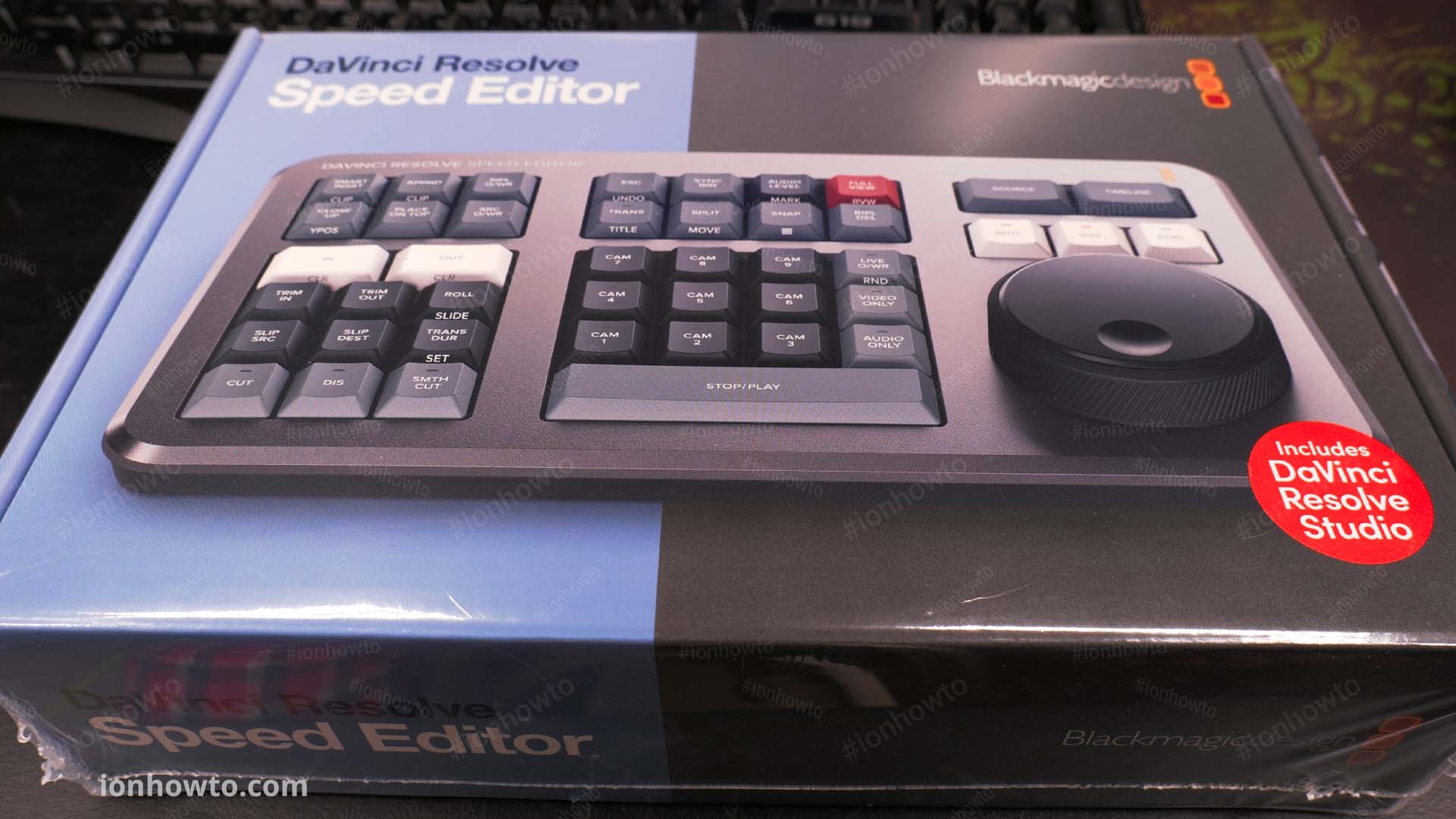Category: Davinci Resolve

DaVinci Resolve Speed Editor Unboxing Setup First Use
—
by
in 4K Cameras, Blackmagic Design, Cameras, Computer Software, Davinci Resolve, DaVinci Resolve Speed Editor Keyboard, Davinci Resolve Studio 18.1, DaVinci Resolve Studio Controlers, Home Studio, How to, How to become a YouTuber, How to start a YouTube channel, Tech, Tech-Electronics, Unboxing, Urban survival, USB Tech, USB-C TechDaVinci Resolve Speed Editor keyboard unboxing, setup and first use.Unboxing the Blackmagic Design DaVinci Resolve Speed Editor keyboard and trying the DVR speed editor for the first time ever. Check prices Must buy extras First Use Feel of the buttons is a bit stiff at first but got used to them. They feel very similar…