How to Add Widgets to Lock Screen on Samsung One UI 7 Android 15.
Amazon links
As an Amazon Associate I earn from qualifying purchases:
- Phone Accessories
- Screen protectors
- Phone Cases
- Mobile Tripods
- Usb-c charger
- Usb-c cable
- Docking stations
- Wireless car chargers
- Wireless charger stand
- SIM card removal tool
- SIM card holder
Learn how to add widgets to your lock screen on Samsung devices running One UI 7 and Android 15. This handy feature lets you check important information without unlocking your phone.
Add Widgets to Lock Screen on Samsung One UI 7 Android 15.
Showing on Samsung S23 Ultra Android 15, OneUI 7.0
How to Enable Lock Screen Widgets
1. Open Lock Screen Settings
- Go to your phone’s Settings
- Tap on Lock Screen
- Select Widgets
2. Turn On Widgets Feature
- Toggle on “Show widgets on lock screen”
- Review the permissions prompt and tap Allow
Steps to Add Widgets to Lock Screen
1. Wake Your Phone to Lock Screen
- Press the power button or tap your screen
- Swipe right on your lock screen to reveal the widgets area
2. Add New Widgets
- Tap the + (plus) icon
- Browse available widgets (Weather, Calendar, Battery, etc.)
- Select the widget you want to add
3. Customize Your Widgets
- Press and hold a widget to move it
- Drag widgets to rearrange their order
- Some widgets can be resized by pinching them
Popular Lock Screen Widget Options
- Weather: See current conditions at a glance
- Calendar: View upcoming events
- Battery: Check your phone’s charge level
- Reminders: Keep track of important tasks
- Health: Monitor step count or activity
How to Remove Widgets
- Swipe right on your lock screen
- Press and hold the widget you want to remove
- Tap Remove from the menu that appears
Helpful Tips
- Widgets only appear when you swipe right on the lock screen
- You can add up to 5 widgets (depending on their size)
- Some third-party apps also offer lock screen widgets
- Widgets respect your phone’s security settings
That’s all there is to it! Now you can personalize your lock screen with useful widgets for quick access to information. If you found this guide helpful, you might want to check out our other Samsung One UI 7 tutorials.

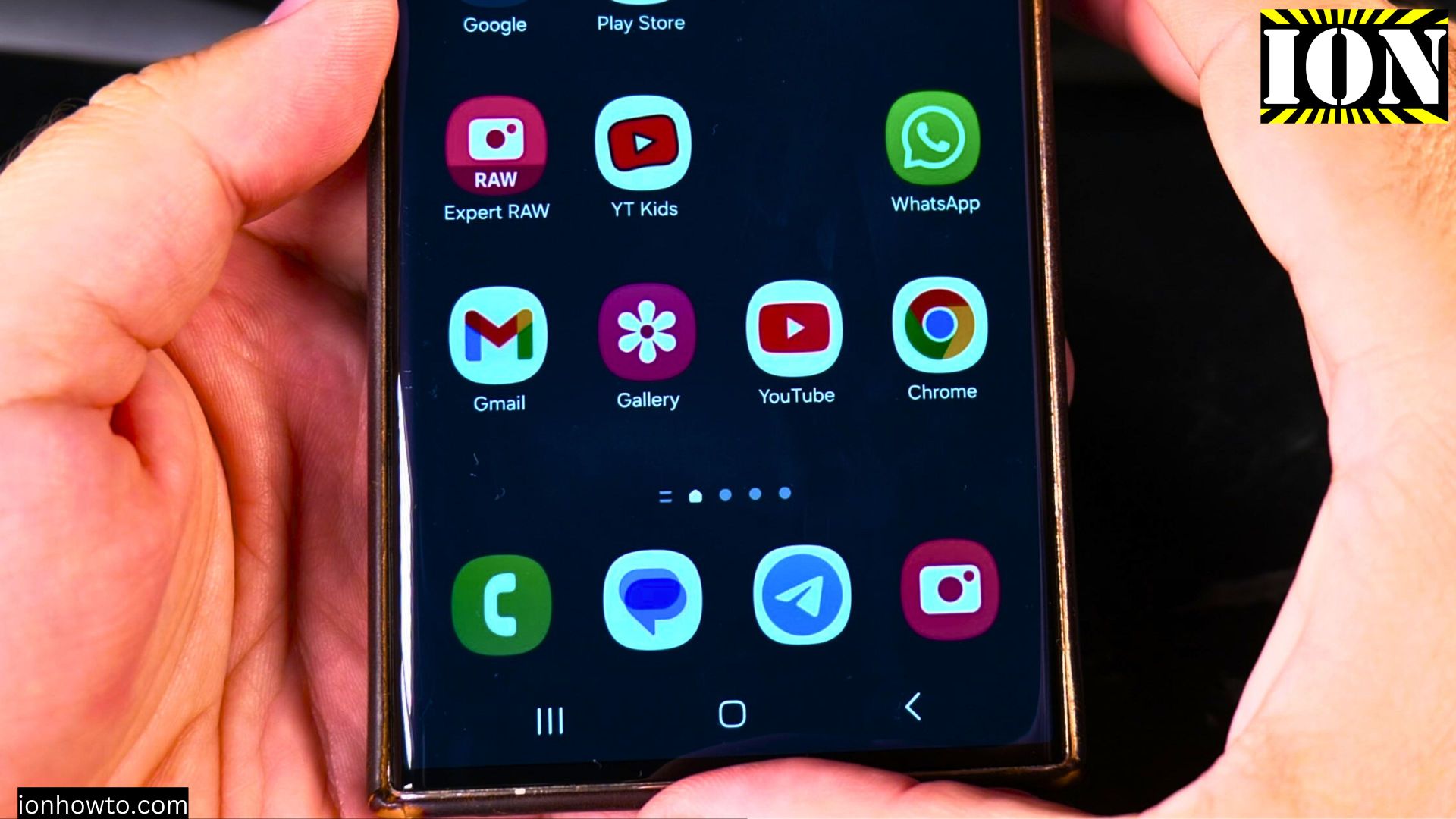








Leave a Reply