How to Turn On Wi-Fi on Android Phones.
Learn how to enable Wi-Fi on your Android device to connect to wireless networks. I show you the steps to turn on Wi-Fi if you’re setting up a new device or reconnecting to your home network.
How to Turn On Wi-Fi on Android Phones video.
Method 1: Turn On Wi-Fi Using Quick Settings
- Swipe down from the top of your screen
- Swipe down again to expand the quick settings panel
- Tap the Wi-Fi icon (it will highlight when active)
- Hold the Wi-Fi icon to open full Wi-Fi settings
Method 2: Enable Wi-Fi Through Settings
- Open the Settings app
- Tap “Network & internet” (or “Connections”)
- Select “Wi-Fi”
- Toggle the switch to “On”
How to Connect to a Wi-Fi Network
- Make sure Wi-Fi is enabled
- Select your network from the available list
- Enter the password if required
- Tap “Connect”
- Wait for the “Connected” confirmation
Troubleshooting Wi-Fi Connection Issues
If you can’t connect:
- Move closer to your router
- Restart your phone and router
- Forget the network and reconnect:
- Go to Wi-Fi settings
- Tap the network name
- Select “Forget”
- Try connecting again
- Check for Android updates in Settings > System
Wi-Fi Connection Tips
- Saved networks connect automatically when in range
- Use the quick settings toggle for fastest access
- Public networks may require extra login steps
- The lock icon means the network is secured
This guide works for most Android phones including Samsung, Google Pixel, and other brands. The exact menu names might look slightly different depending on your device.
If you still have connection problems after trying these steps, check if other devices can connect to the same network. If they can’t, the issue might be with your router or internet service.

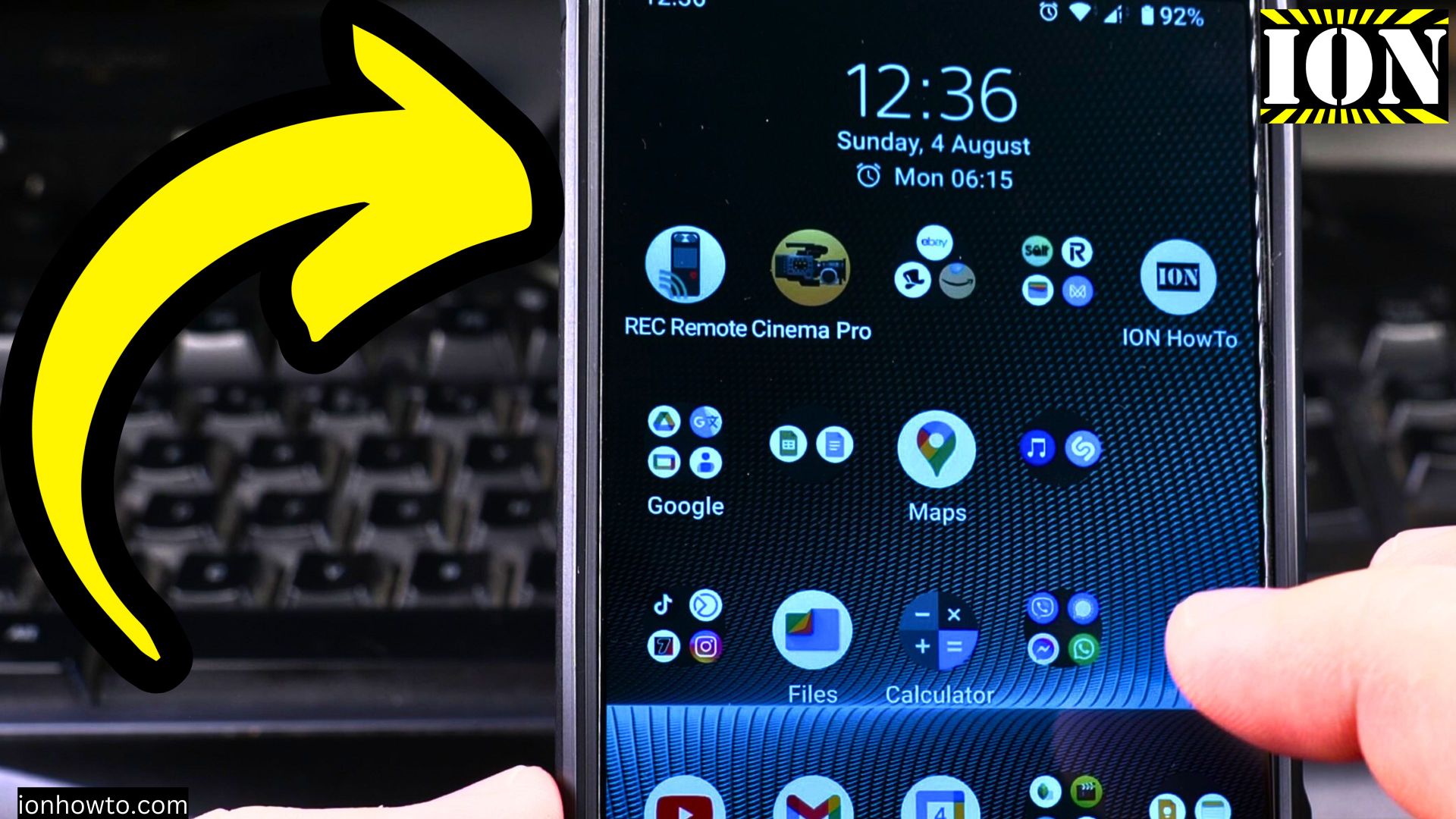








Leave a Reply