How to Fix WiFi Problems: No Internet Access Even When Connected to Wi-Fi.
Is your WiFi showing full bars but the internet doesn’t work there might be something wrong with your router or your device.
How to fix the “connected but no internet” problems that pop up on home networks. These steps work for both regular fiber routers and DSL modems.
Quick Fixes
Before trying more complex solutions, try the quick fixes first:
- Turn off your WiFi on your device and turn it back on
- Forget the network and reconnect to it
- Check if other devices have internet access
- Look at your router’s lights to see if they’re normal or showing errors
The Usual Router Restart
This fixes most of WiFi no internet problems:
- Unplug your router and modem from power
- Wait for 30 seconds (yes, actually count to 30)
- Plug in your modem first
- Wait 2 minutes for it to fully boot up
- Then plug in your router
- Wait another 2 minutes before trying to connect
Check The Cables
Bad connections are often the reason for no internet:
- Make sure all cables are firmly plugged in
- Check for damaged or bent cables
- Verify the ethernet cable from modem to router is secure
- Look for any chewed or crimped cables
- Replace any cables that look worn or damaged
Router Position Change
Poor placement can cause connection issues:
- Keep your router off the floor
- Move it away from metal objects
- Place it in a central location
- Keep it away from microwaves and cordless phones
- Don’t hide it in cabinets or behind furniture
Router Settings
If you can access your router’s admin page:
- Type 192.168.0.1 or 192.168.1.1 in your browser or other if you have the LAN IP settings changed from defaults
- Log in (check router for a sticker with the default password)
- Look for any error messages
- Verify DHCP is enabled
- Check if your IP address settings are correct
Network Reset on Your Device
For device-specific problems:
Windows:
- Open Command Prompt as administrator
- Type “ipconfig /release”
- Then type “ipconfig /renew”
- Finally type “ipconfig /flushdns”
Mac:
- Go to System Preferences
- Select Network
- Click Advanced
- Choose TCP/IP tab
- Click “Renew DHCP Lease”
When to Call Your ISP
Contact your service provider if you notice:
- All devices have no internet
- Router shows proper connection but nothing works
- Problem persists after trying all above steps
- Modem lights showing unusual patterns
- Service has been out for more than an hour
Preventing Future Problems
Keep your connection stable with these tips:
- Restart your router monthly
- Keep router firmware updated
- Don’t overload with too many devices
- Use updated WiFi security settings
- Monitor your network for unauthorized devices
Advanced Troubleshooting
If problems continue:
- Change your WiFi channel to avoid interference
- Update router firmware
- Check for overheating
- Test with a direct ethernet connection
- Consider resetting router to factory settings
Signs You Need a New Router
Your router might need replacing if:
- It’s more than 5 years old
- Requires frequent restarts
- Cannot maintain stable connections
- Doesn’t support newer WiFi standards
- Has outdated security updates
Tips
More things to try:
- Use WiFi analyzer apps to check for channel congestion
- Try to use a mesh network for large homes
- Keep a spare ethernet cable for testing
- Document your router settings before any reset
- Take photos of your cable setup for reference
WiFi problems are simpler than they seem. Start with the basics and work your way up to more complex solutions. If nothing helps, call your ISP.

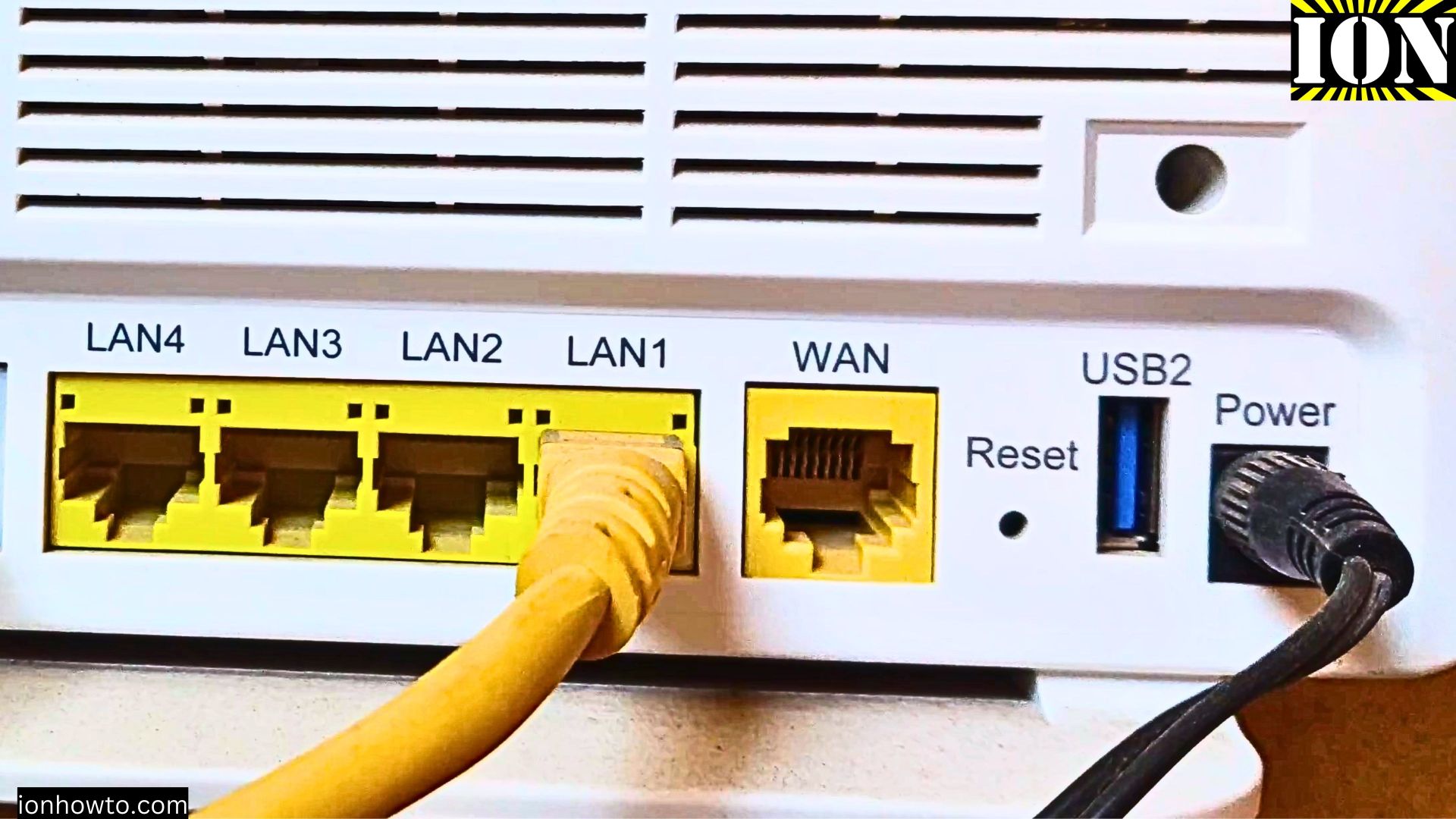








Leave a Reply