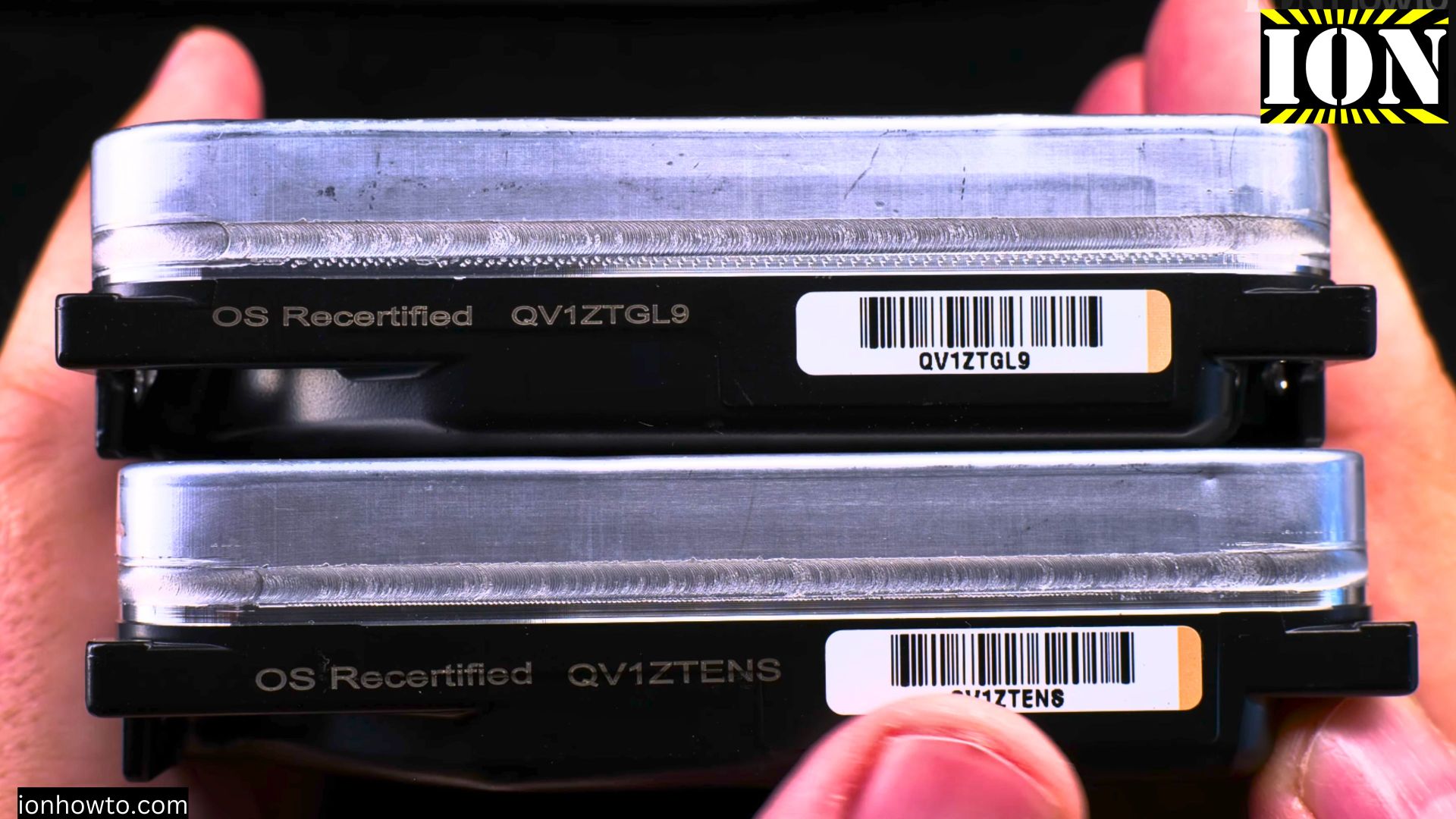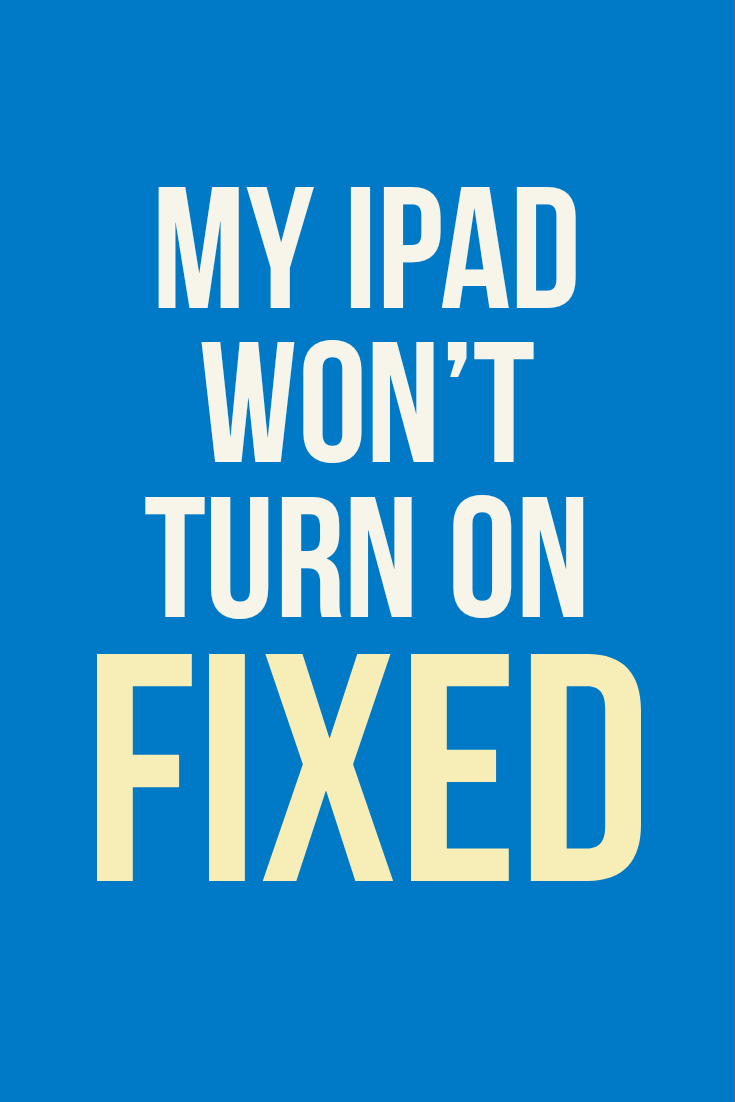Category: Data Recovery

Recertified Refurbished White Label Drives Seagate Exos X22 22TB OS HDD
Recertified Refurbished White Label Drives Seagate Exos X22 22TB OS OOS HDD Unboxing Recertified Whitelabel OOS or OS Seagate Exos X22 22TB HDD 2 pieces bought from datablocks.dev in Netherlands. I paid full price and shipping – not a sponsored video. Unboxing Installation Speed tests S.M.A.R.T. information Extended full disk surface write tests Swap old…

Samsung T7 Shield SSD Speed Test
Samsung T7 Shield SSD vs T7 and T7 Shield Speed Test. Samsung T7 Shield SSD unboxing and build quality close look. Samsung portable SSD T7 and T7 Shield are compact portable external SSD made for fast and secure access to your files. Samsung T7 Shield SSD Speed tests They work with Android, Windows and Mac.Samsung…

Best USB Flash Drives in 2022
The best USB flash drives are the fastest flash drives and the flash drives with more flexible functionality. The best USB flash drive is split into multiple use use cases. Best USB Flash drive in 2022 list for various users and needs. SanDisk Extreme Pro Flash Drive 256 GB The best heavy-duty fast and rugged…
PC Computer screen flickers then goes black
PC Computer screen flickers then goes black and turns off but ok after 5 minutes. After waiting 5 minutes, turning the monitor on works normally. It could be a capacitor inside the computer monitor gone bad and leaking electrolyte.Usually you can easily see bad caps / capacitors when are bad, they tend to bulge and…

My iPad Won’t Turn On How to Fix
My iPad won’t turn on how to fix it easily at home. This can happen mostly because of software freezing or bad iPad hardware. iPad Won’t Turn On Your iPad won’t turn on and all you can see is the iPad black screen. You might also see the Apple logo and it keeps rebooting or…

iPad Black Screen Fix After Not Starting
iPad won’t turn on and the screen stays black and shows low battery after charging a long time? Read further.