My iPad won’t turn on how to fix it easily at home. This can happen mostly because of software freezing or bad iPad hardware.
iPad Won’t Turn On
Your iPad won’t turn on and all you can see is the iPad black screen. You might also see the Apple logo and it keeps rebooting or you see a message to connect the data cable.
Black screen fix
Hard reset your iPad if what you see is just a black screen. This could be caused by many reasons, most common reasons for iPad black screen is a bad battery or software crash.
If the software on iPad is crashed do the following.
Hard reset iPad with Home button
Press the Power button then within 1 second also press the Home button.
Keep pressing both Home and Power buttons at the same while counting 10 seconds.
You should see the Apple logo after iPad rebooted.
Now you can release the buttons and wait for your iPad to start-up.
Hard reset iPad without Home button
Press and release the Volume Up button.
Press and release the Volume Down button.
Press and hold the Power button until you see the iPad restarts.
You should see the Apple logo after iPad rebooted.
Now you can release the power button and wait for your iPad to start-up.
This will not delete data on your iPad, it only does a forced restart of the iPad when it’s not responding.
iPad started after forced restart
If your iPad starts normally after a hard reset or forced restart, you should copy any important files away from the iPad and be prepared for the iPad have the black screen problem again in a few hours or days.
iPad Battery Replacement
Apple will do a battery replacement for free on some models and if you still have Apple warranty, you should take the iPad to Apple for repair.
Remember, files on your iPad may be lost past this step. This is why, you should save your photos and files before.
iPad Battery Depleted
The iPad battery may be low or even depleted and it’s turned off to protect the battery.
If this would be the problem, simply plug in the charging cable into the iPad and let it charge a few hours then try to start it.
Check iPad cable and charger
Check the iPad charger cable and charger power brick. You should try another charger cable and another charging port or another wall charger.
When you try a new charging cable or a new wall charger, plug the iPad in and give it a few hours to be able to get charged-up then try to start the iPad by pressing the power button for a few seconds.
Only use MFI certified charging data cables that are supported on iPhone and iPad lightning cables and more recently USB-C data cables.
If your iPad displays a message that says “This accessory may not be supported”, you should use another charger cable or another wall charger.
iPad Display
Check the iPad display to make sure it’s still working.
You can look at the iPad in bright sunlight and if you see faint lines looking like app icons or your wallpeper, the backlight on the iPad display is not working.
The LCD display itself may not work anymore so you can try to pug your Ipad into a computer and see if iTunes recognizes your iPad.
If it does, do a backup in iTunes local or in iCloud if you have enough iCloud free storage.
DFU Restore
DFU more or restore mode will allow you to restore your iPad from backup.
That’s the last option and you might lose data and photos if the backup you.
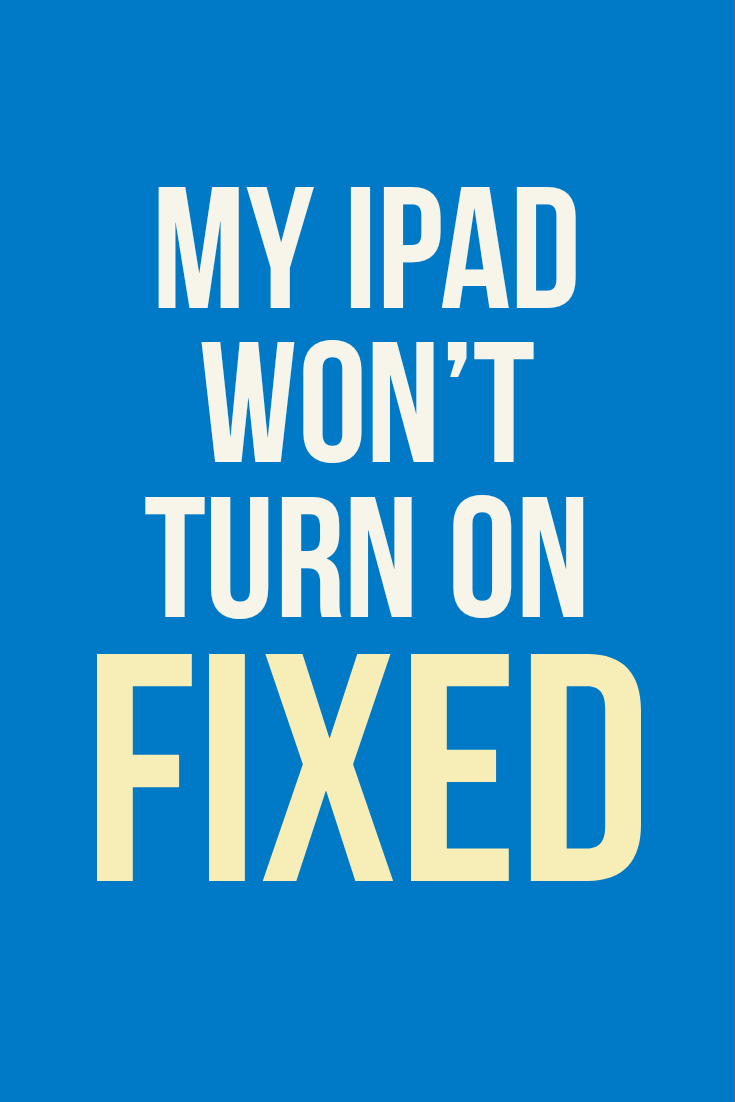








Leave a Reply