How to Enable and Use Hey Google with Gemini AI on Samsung Android.
Amazon links
As an Amazon Associate I earn from qualifying purchases:
- Phone Accessories
- Screen protectors
- Phone Cases
- Mobile Tripods
- Usb-c charger
- Usb-c cable
- Docking stations
- Wireless car chargers
- Wireless charger stand
- SIM card removal tool
- SIM card holder
If you’ve have a Samsung Android phone and you want to learn how to use Gemini AI with the “Hey Google” voice assistant, this post is for you.
Gemini AI is Google’s latest AI-powered assistant, and it’s designed to make your life easier by helping you with tasks, answering questions, and even offering personalized suggestions. This is a simple, step-by-step guide to learn Gemini AI.
What You Need
Make sure you have the following:
- A Samsung Android phone.
- The latest version of the Google and Google Gemini apps installed.
- A Google account (you probably already have that!).
- Internet connection (Wi-Fi or mobile data).
Step 1: Enable “Hey Google” Voice Match
You need to set up the “Hey Google” voice command feature:
- Open the Google app on your phone.
- Tap your profile picture in the top-right corner.
- Go to Settings – Voice – Voice Match.
- Toggle on “Hey Google” and follow the on-screen instructions to train your voice.
- Once done, your phone will recognize your voice when you say, “Hey Google.”
Step 2: Install or Update Gemini AI
Gemini AI is part of the Google ecosystem, so you don’t need to download a separate app but on some phones you might need to download the Gemini AI app from the Google Play Store. Also make sure your Google app is updated:
- Open the Google Play Store.
- Search for Google.
- If an update is available, tap Update. If not, it’s ready!
Step 3: Start Using Gemini AI with “Hey Google”
Now that everything’s set up, it’s time to start using Gemini AI:
- Say “Hey Google” to wake up your assistant.
- Ask a question or give a command. For example:
- “Hey Google, what’s the weather today?”
- “Hey Google, recommend good places to visit in Larnaca, Cyprus.”
- Gemini AI will reply to your request or take action if needed.
Step 4: Customize Your Experience
Gemini AI is designed to learn from your preferences and habits. To adjust the settings:
- Open the Google app and tap your profile picture.
- Go to Settings > Assistant > Your data in the Assistant.
- Adjust your preferences, such as personalized recommendations, activity tracking, and more.
Tips for using Gemini AI
- Be specific with your requests. The more details you provide, the better Gemini AI can assist you.
- Use it for multitasking. You can ask Gemini AI to play music, send texts, or even control smart home devices.
- Try new features. Google frequently updates Gemini AI, so keep an eye out for new capabilities.
Troubleshooting Common Problems
If “Hey Google” or Gemini AI isn’t working as expected, try these:
- Check your internet connection.
- Make sure your microphone isn’t blocked or damaged.
- Restart your phone and try again.
- Re-train your voice model in the Voice Match settings.
Conclusion
Using “Hey Google” with Gemini AI on your Samsung Android phone can save you a lot of typing and it can save you time. It’s like having a personal assistant in your pocket, ready to help with whatever you need. When managing your schedule, looking for information, or just curious of what it can do, Gemini AI makes it all easier and it does get better with every update.
If you don’t like the “Hey Google” voice command, you can easily disabled it by toggling the Voice match – Hey Google options to off.

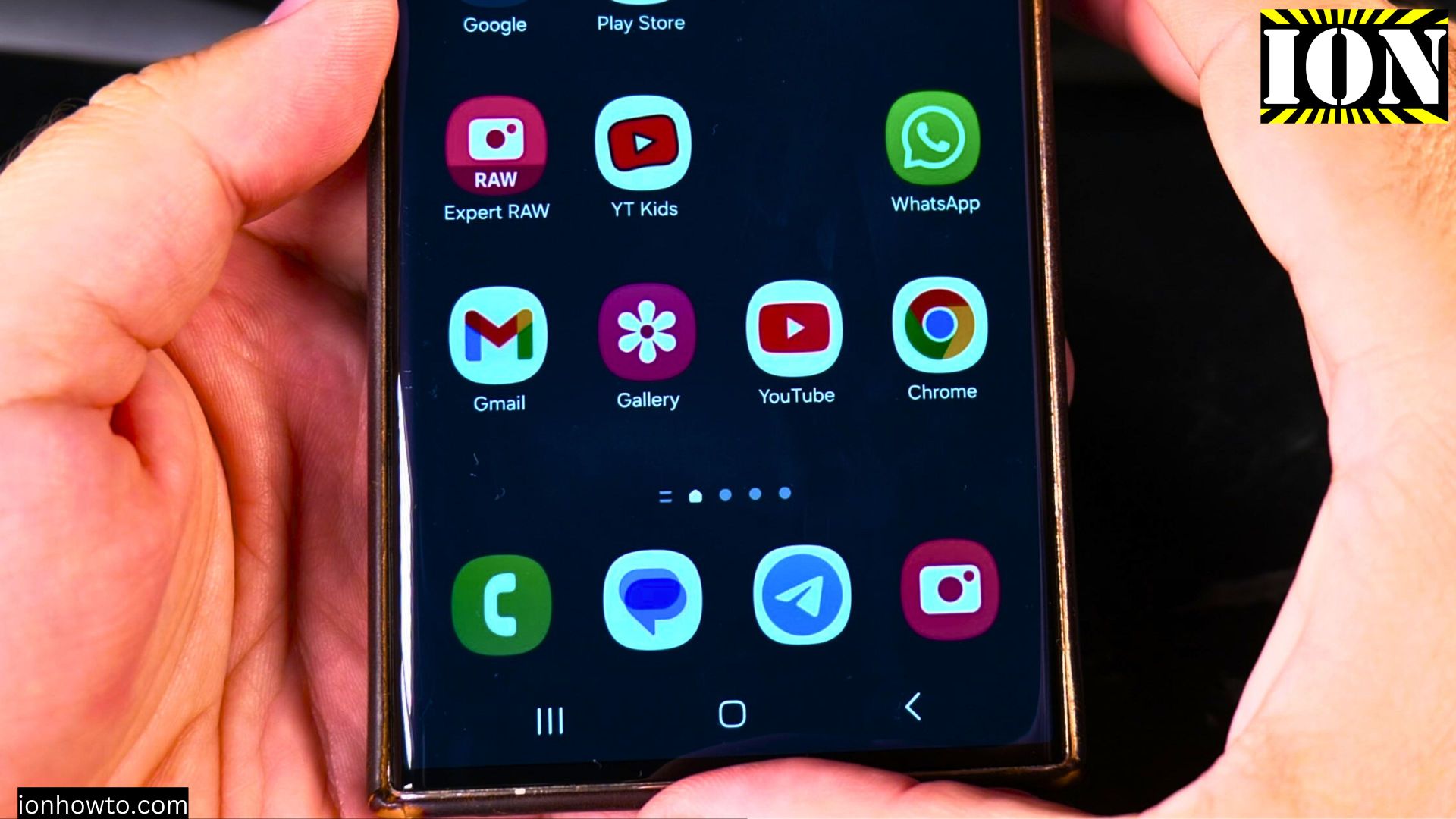








Leave a Reply