How to Split Notifications and Quick Settings in One UI 7 (Android 15) on Samsung S23 Ultra.
If you just updated to One UI 7 with Android 15 on your Samsung Galaxy S23 Ultra, you might have noticed something different – your notifications and quick settings are now on separate screens.
Amazon links
As an Amazon Associate I earn from qualifying purchases:
- Phone Accessories
- Screen protectors
- Phone Cases
- Mobile Tripods
- Usb-c charger
- Usb-c cable
- Docking stations
- Wireless car chargers
- Wireless charger stand
- SIM card removal tool
- SIM card holder
While some people like this change, others prefer the old layout where everything was together. Here’s how to get the combined view back.
Why Did Samsung Change This?
With One UI 7, Samsung decided to split notifications and quick settings into two panels, similar to how iPhones work in iOS 18:
- Swipe down from the top right → Opens quick settings
- Swipe down from anywhere else → Shows notifications
You might find this helpful because:
- More space for notifications if you get a lot of them
- Quick settings have more room for toggles
- No need to swipe twice to see all settings
But if you prefer the old way (like I do), here’s how to merge them again.
How to Split Notifications & Quick Settings in One UI 7
Samsung OneUI 7 New Split Notifications Panel And Quck Settings Android 15.
Quick Settings Layout Options
- Swipe down from top right to open Quick Settings swipe down again to see all quick settings.
- Tap on the Pencil Icon in the top-right corner.
- Tap Panel Settings on top left corner.
- Select Separate instead of Together.
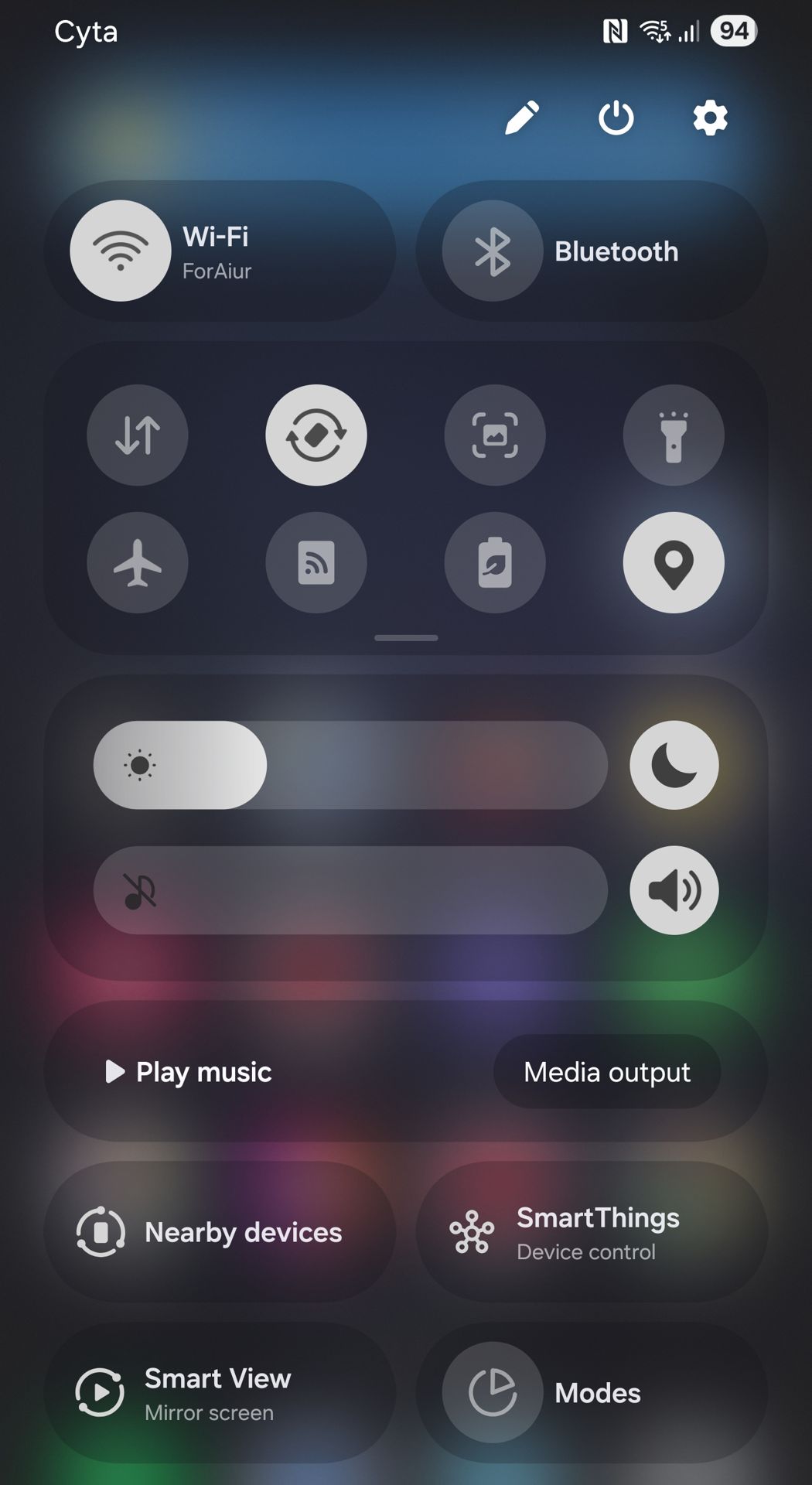
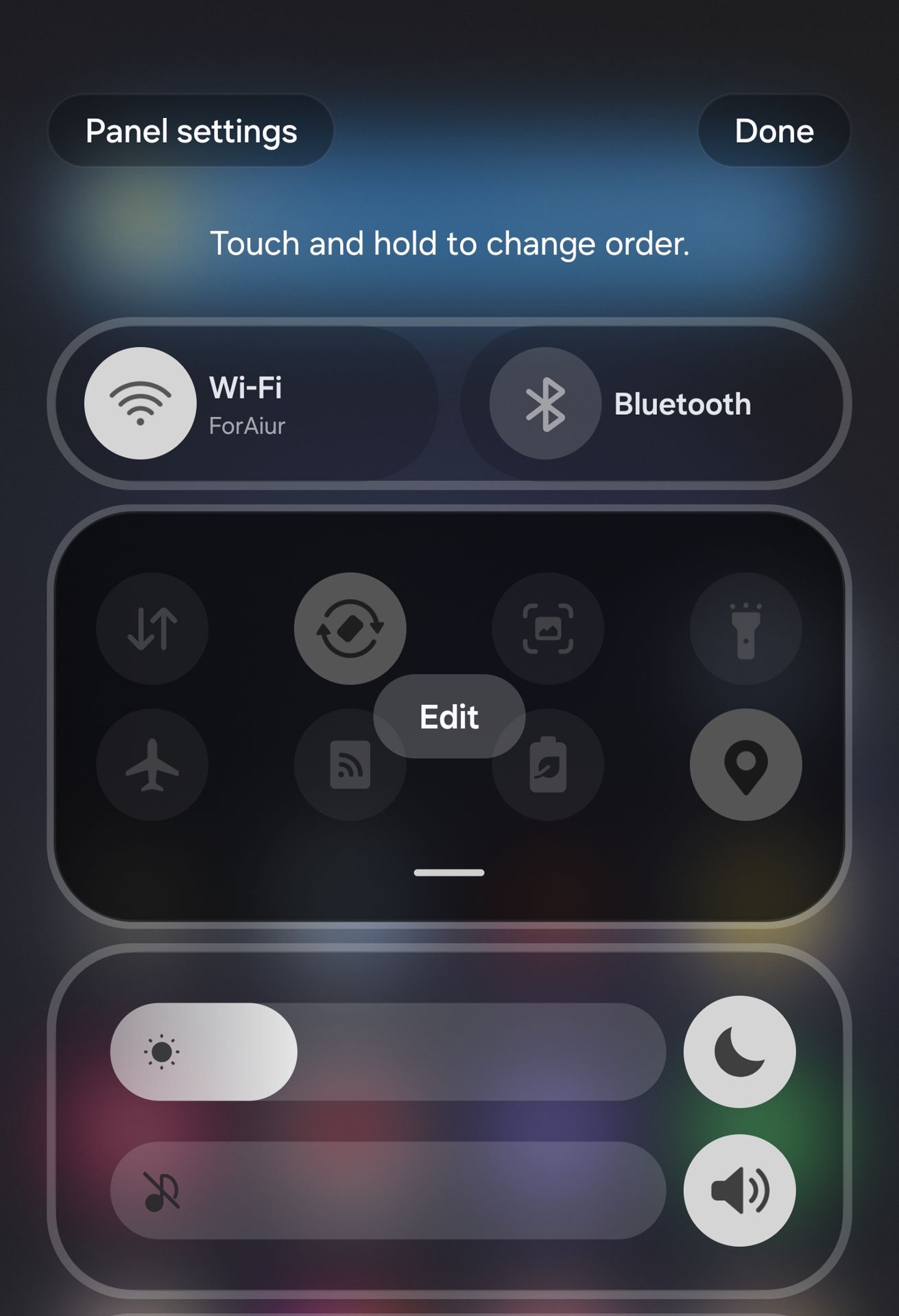
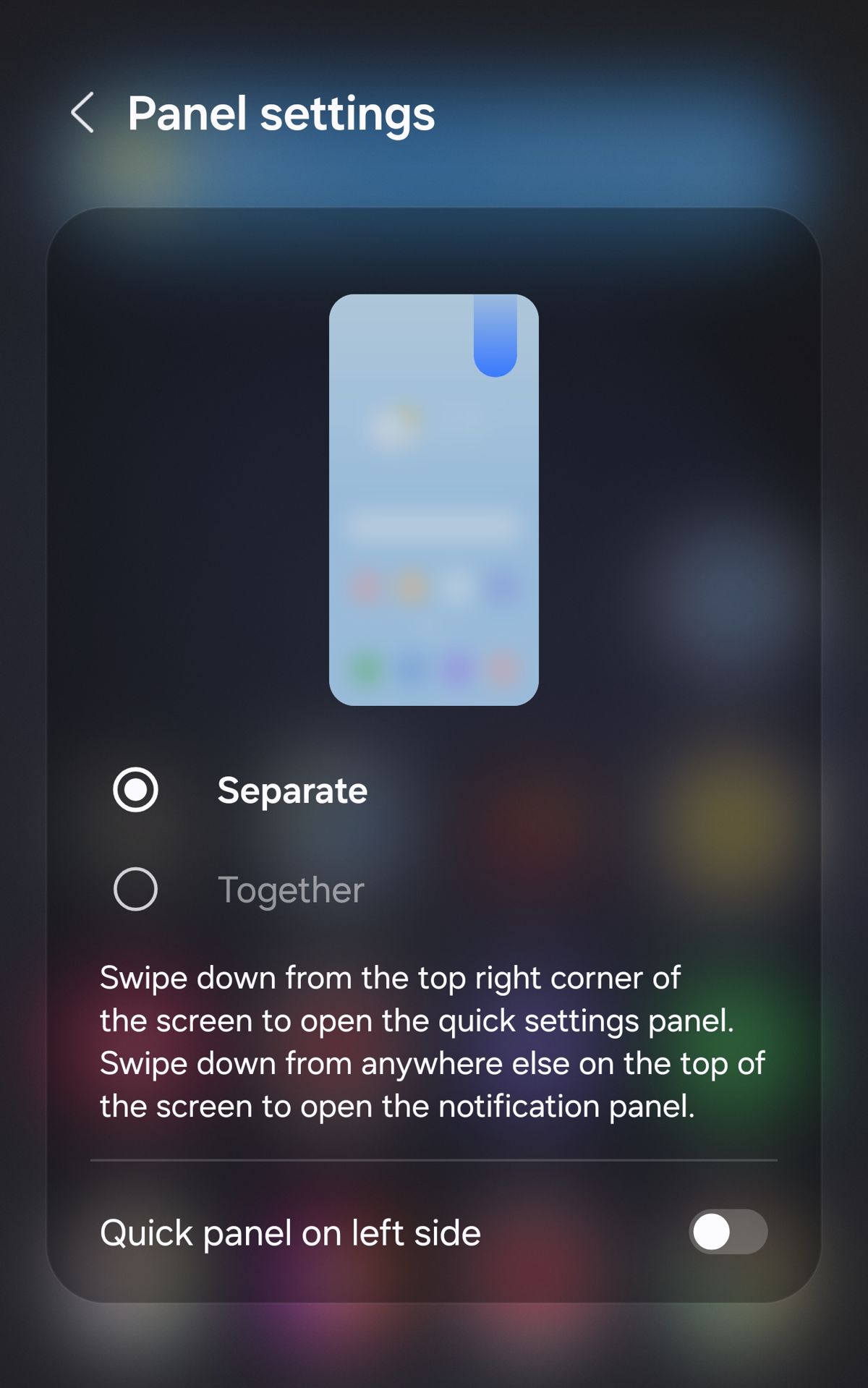
How to Merge Notifications and Quick Settings
How to Merge Notifications and Quick Settings in Samsung One UI 7 Android 15.
You can also switch back to together using the same steps and selecting Together instead of Separate at the last step.
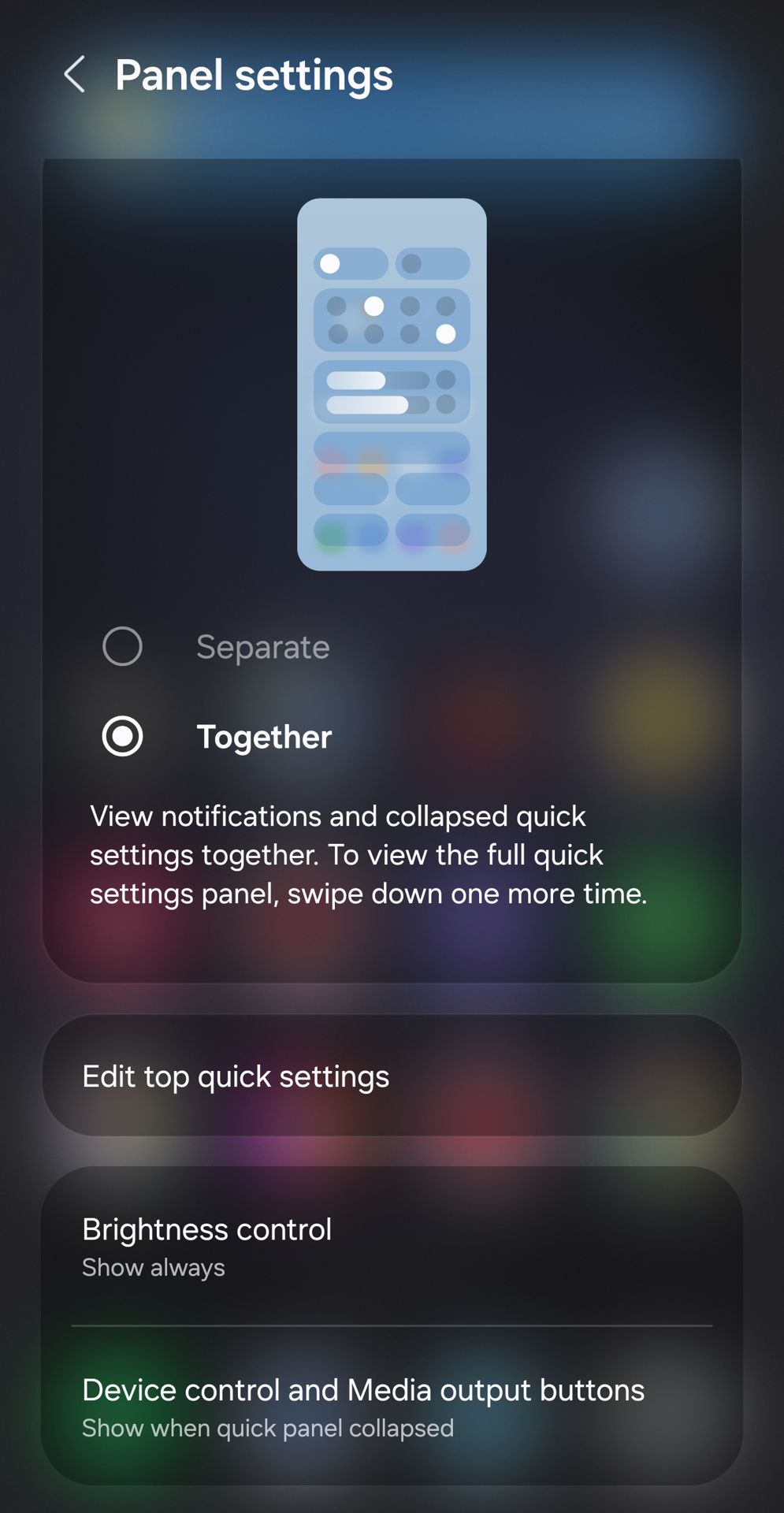
You can also toggle the Quick panel on left side to show the Quick Settings when swiping down from the top left side instead of the right side.
This will bring back the old One UI 6.1 style.
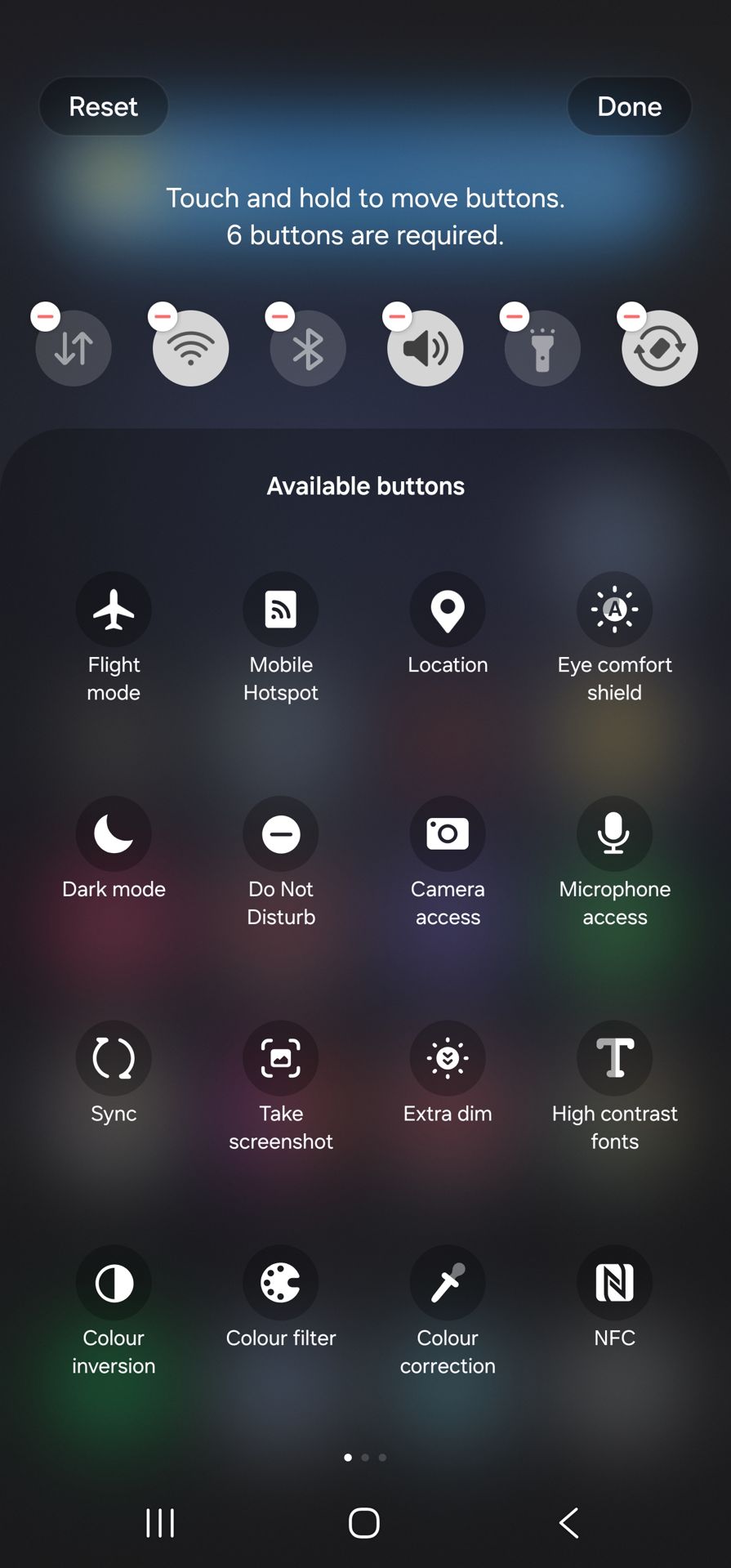
Extra Tips for One UI 7 Notifications
- Switch panels quickly → Swipe left/right on the notification or quick settings panel
- Change swipe direction → Set quick settings to open from the top-left instead of top-right
- Reduce notifications → If you get too many, try muting less important apps
Switch Between New Notifications And Quick Settings Samsung OneUI 7 Android 15.
Move Quck Settings Panel to Left in New Notifications And Samsung OneUI 7 Android 15.
Which Layout Is Better?
I prefer the merged view because:
- I don’t get too many notifications
- It’s faster to check everything at once
But if you get lots of notifications, the split view might help keep things organized.
Final Thoughts
Whether you like the new separate panels or want the old combined layout back, now you know how to switch between them. This works on the S23 Ultra and other Samsung phones running One UI 7 with Android 15.
Which do you prefer? Let me know in the comments!

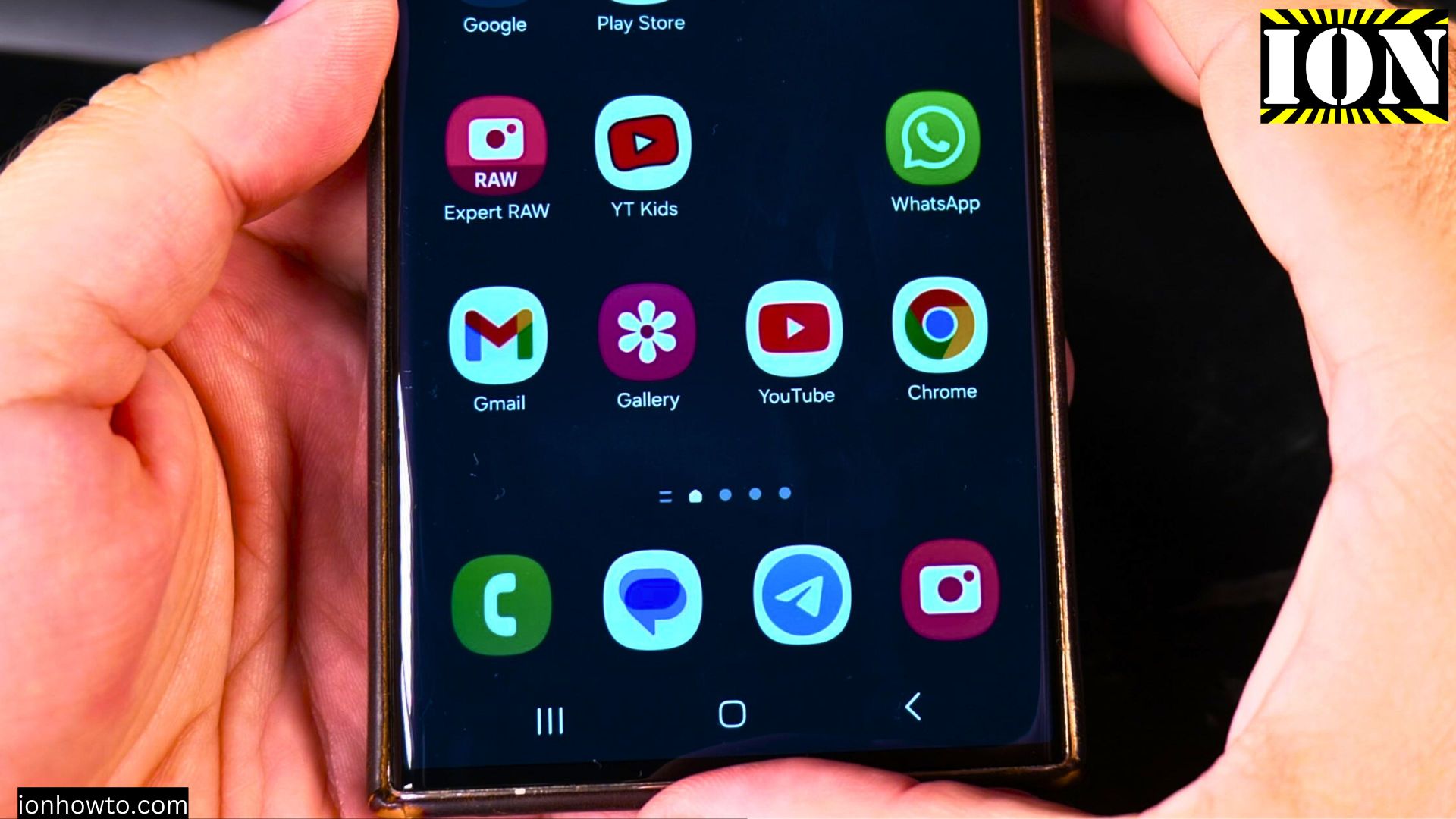








Leave a Reply