How to Make the Clock Bigger on Samsung Lock Screen – One UI 7 Android 15.
Learn how to make the clock bigger on your Samsung lock screen with One UI 7 and Android 15. If you want a larger, more visible lock screen clock for easier time checks, I’ll show you exactly how to adjust it.
How to Make the Clock Bigger on Samsung Lock Screen One UI 7.
Showing on Samsung S23 Ultra Android 15, OneUI 7.0
Steps to Increase Lock Screen Clock Size
1. Open Lock Screen Settings
- Go to your phone’s Settings
- Tap on Lock Screen
- Select Clock Style
2. Choose a Larger Clock Design
- Scroll through the available clock styles
- Look for options labeled “Large” or “Big”
- Digital clock styles typically offer the largest display
3. Adjust Clock Size (If Available)
- Some clock styles have a size slider
- Drag the slider to the right to make the clock bigger
- Tap Apply to save your changes
How to Make Always On Display Clock Bigger
1. Access AOD Settings
- Open Settings
- Go to Lock Screen
- Select Always On Display
2. Select a Larger Clock Style
- Choose Clock Style
- Pick one of the larger digital clock options
- Some styles let you adjust size – make it as big as you prefer
Tips for Maximum Visibility
- Digital clocks usually appear larger than analog styles
- The “Bold” font option makes the clock more prominent
- Try different color combinations to improve readability
- Disable lock screen notifications if they block your clock view
Clock Customization Options
- Change the clock color for better contrast
- Add a calendar or alarm info beneath the clock
- Enable dual clocks if you need multiple time zones
That’s all there is to it! Now you have a bigger, more visible clock on both your lock screen and Always On Display. If you found this guide helpful, you might want to share it with other Samsung users who want the same customization.

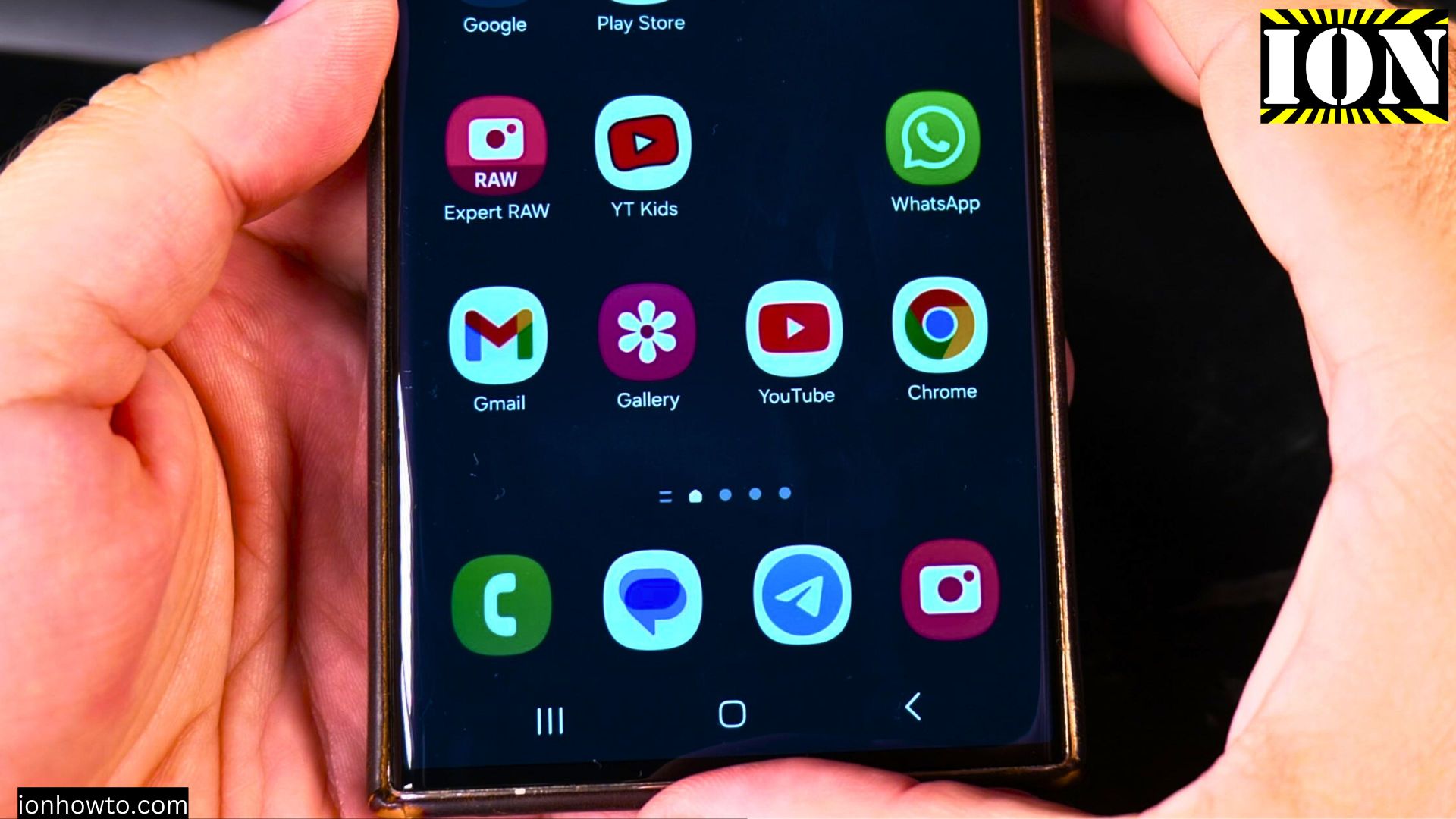








Leave a Reply