How to Stack Widgets on Samsung One UI 7 (Android 15 Home Screen).
Amazon links
As an Amazon Associate I earn from qualifying purchases:
- Phone Accessories
- Screen protectors
- Phone Cases
- Mobile Tripods
- Usb-c charger
- Usb-c cable
- Docking stations
- Wireless car chargers
- Wireless charger stand
- SIM card removal tool
- SIM card holder
Learn how to organize your Samsung Galaxy home screen by stacking widgets together. This handy feature helps save space while keeping your favorite widgets accessible with just a swipe.
How to Stack Widgets on Samsung One UI 7 Android 15 Home Screen.
Demonstrated on Samsung S23 Ultra running Android 15 with One UI 7.0.
What You Need to Know About Widget Stacks
Widget stacking lets you:
- Group similar widgets together
- Save valuable home screen space
- Swipe between widgets easily
- Keep your most-used tools handy
How to Create a Widget Stack
Follow these simple steps:
- Long press on an empty area of your home screen
- Tap Widgets from the menu that appears
- Select your first widget and place it on the home screen
- Long press the widget you just added
- Drag it on top of another compatible widget
- Release to create your stack
Using Your Widget Stack
Once created:
- Swipe up/down to cycle through widgets
- Tap to interact with the current widget
- Long press to edit the stack
Customizing Your Stack
Make your stack work for you:
- Long press the stacked widgets
- Tap Settings (gear icon)
- Choose which widgets to include
- Set the swipe sensitivity
- Adjust transition animations
Best Widgets to Stack Together
Try combining these useful pairs:
- Weather + Calendar
- Music player + Podcasts
- Reminders + Notes
- Fitness tracker + Health stats
- Email + Messages
Removing or Editing Widget Stacks
To make changes:
- Long press the widget stack
- Select:
- Edit to change widgets in the stack
- Remove to delete the entire stack
- Resize to adjust dimensions
Tips for Better Widget Stacks
- Keep stacks to 3-4 widgets for best performance
- Group similar function widgets together
- Use consistent widget sizes for cleaner look
- Place frequently-used stacks on your main home screen
Why Use Widget Stacks?
They help you:
- Reduce home screen clutter
- Access information faster
- Maintain an organized layout
- Customize your phone’s functionality
Final Thoughts
Widget stacking in One UI 7 is a simple but powerful way to organize your Samsung Galaxy home screen. With just a few taps, you can create convenient groups of widgets that save space while keeping your most important information at your fingertips.
If you found this guide helpful, let me know in the comments what widget combinations you’re using!

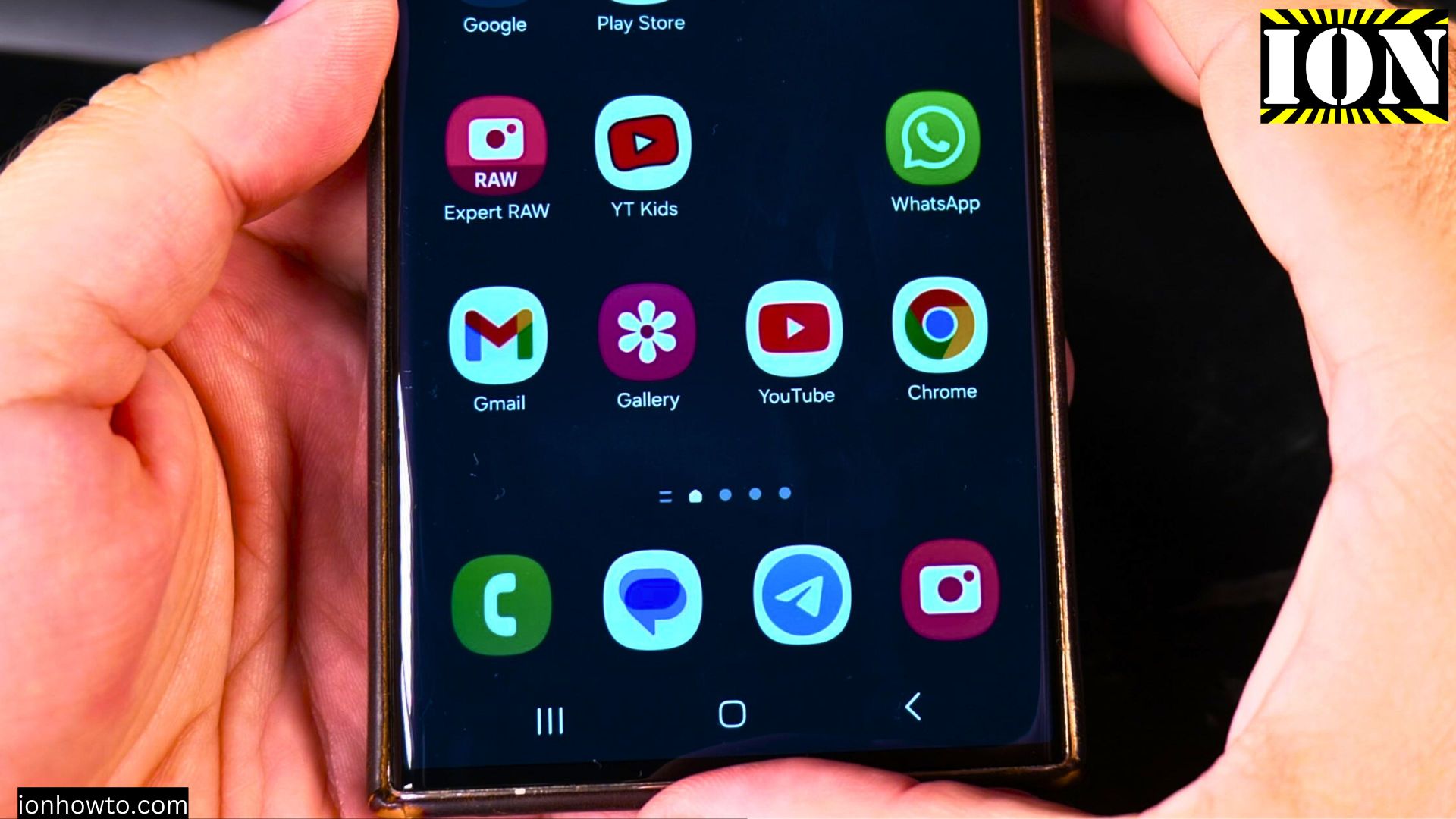








Leave a Reply