How to Turn Off Bixby Side Button on Samsung Phones.
Amazon links
As an Amazon Associate I earn from qualifying purchases:
- Phone Accessories
- Screen protectors
- Phone Cases
- Mobile Tripods
- Usb-c charger
- Usb-c cable
- Docking stations
- Wireless car chargers
- Wireless charger stand
- SIM card removal tool
- SIM card holder
Learn how to stop your Samsung phone’s side button from opening Bixby. I’ll show you how to change what the button does or disable Bixby completely.
How to Disable Bixby Side Button on Samsung Phones.
Demo performed on Samsung S23 Ultra running Android 14 with OneUI 6.1
How to Change Side Button Function
Follow these steps to stop the side button from opening Bixby:
- Open Settings on your Samsung phone
- Scroll down and tap Advanced Features
- Select Side Key
- Under “Press and hold” option, choose Power off menu instead of Bixby
- If available, you can also change the Double press action
How to Completely Disable Bixby
If you want to turn off Bixby entirely:
- Go to Settings > Apps
- Find and select Bixby Voice or Bixby
- Tap Disable or Turn off
- Confirm your choice
Note: Some Samsung features may not work properly after disabling Bixby
Alternative Side Button Functions
Instead of Bixby or power menu, you can set the button to:
- Open camera (double press)
- Launch flashlight
- Open any app you choose
- Take screenshots
Troubleshooting Common Issues
If you’re still having problems:
- Restart your phone after making changes
- Check for software updates in Settings
- Clear Bixby app cache if you’re keeping it
- Try a different button configuration
What Happens After Disabling
When you turn off Bixby side button:
- Pressing the button will show power options instead
- You won’t accidentally activate Bixby anymore
- Some Bixby features may still work if you open the app manually
For Older Samsung Models
On some older phones:
- Open the Bixby app
- Go to Settings
- Look for Bixby key or Side key options
- Change or disable the button function there
Have you changed your side button function? Let me know in the comments what you set it to do instead of opening Bixby. For more Samsung tips, check out our other simple guides.

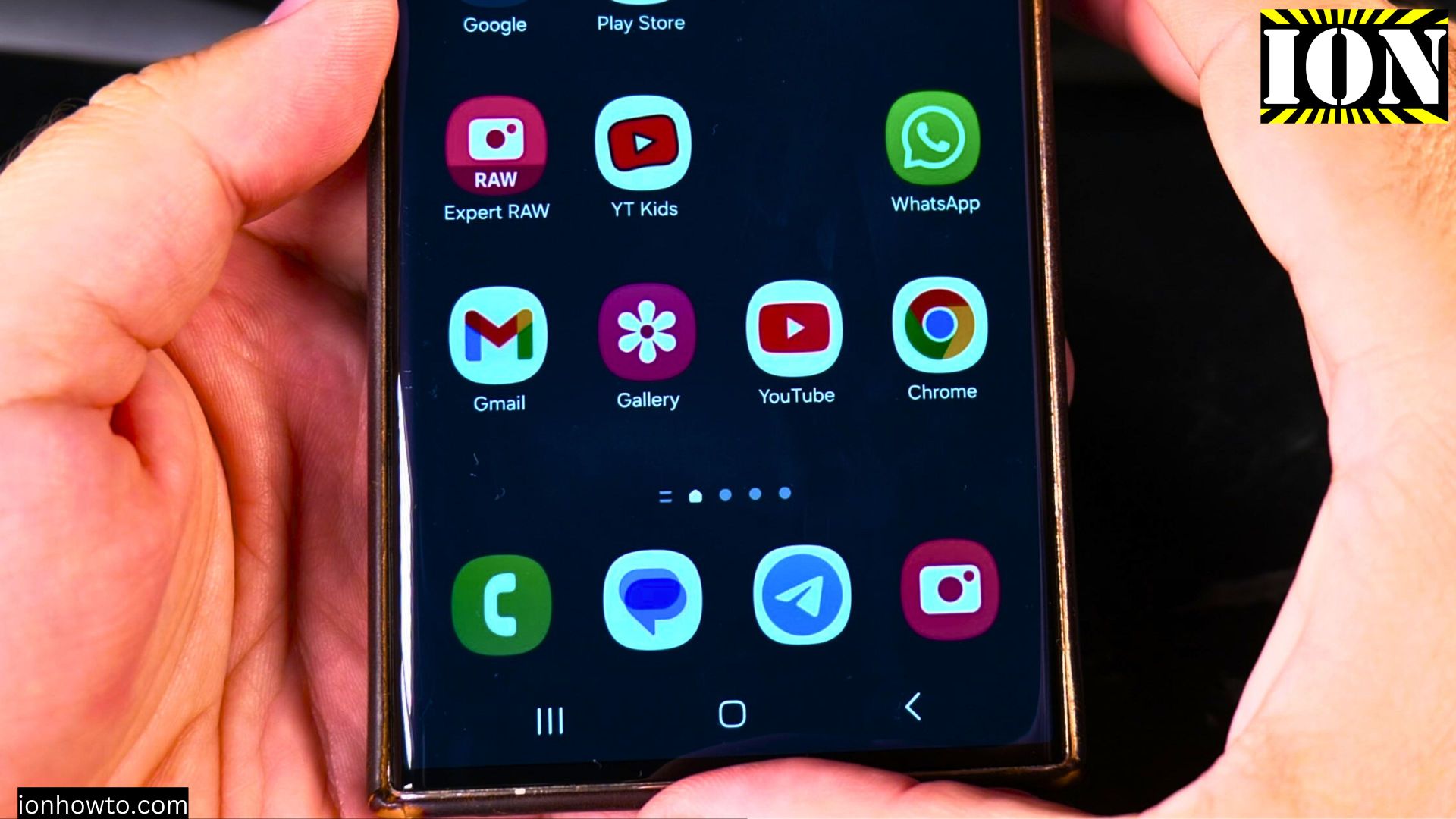








Leave a Reply