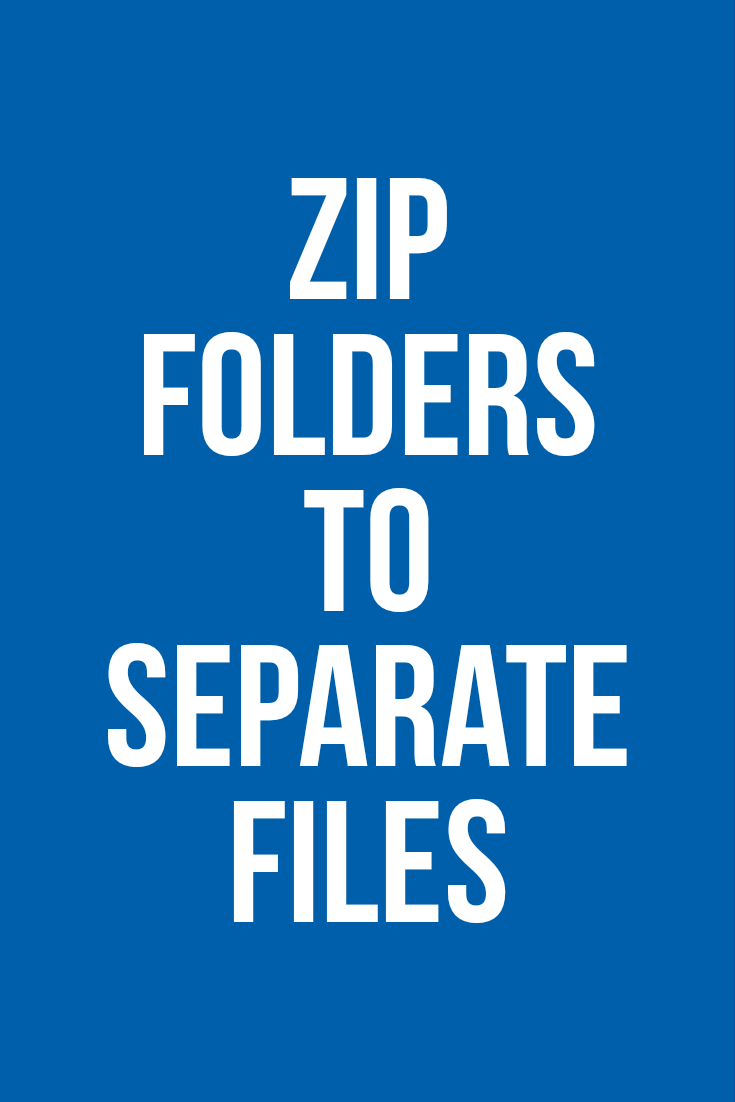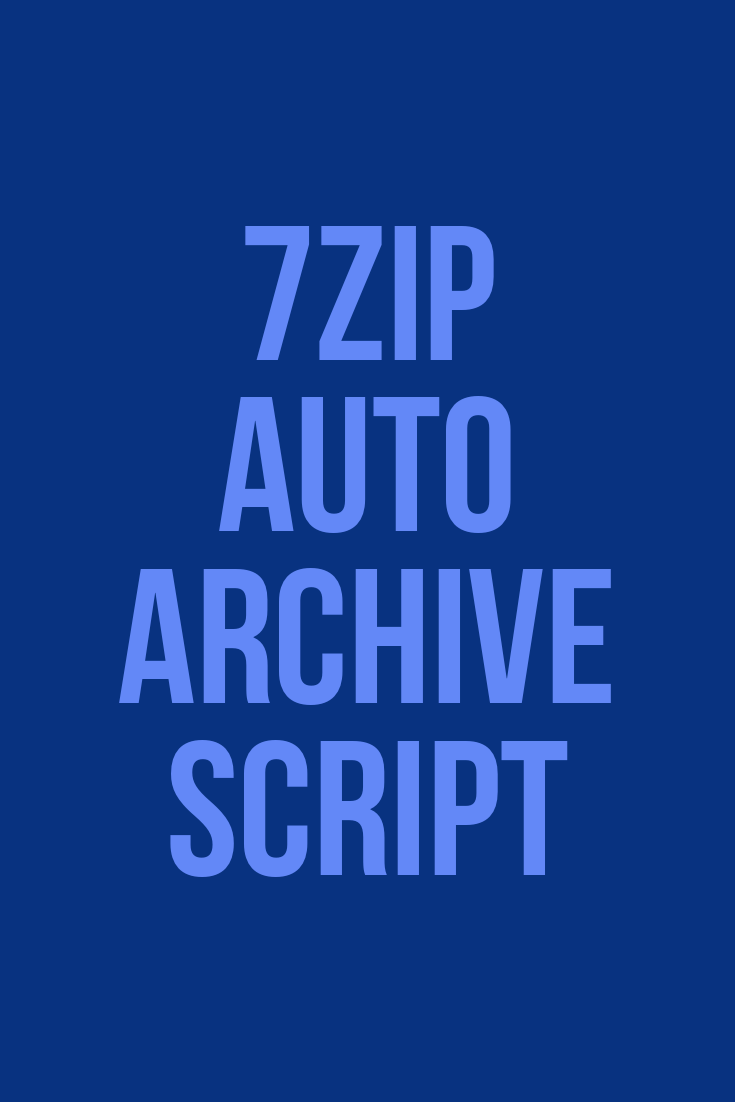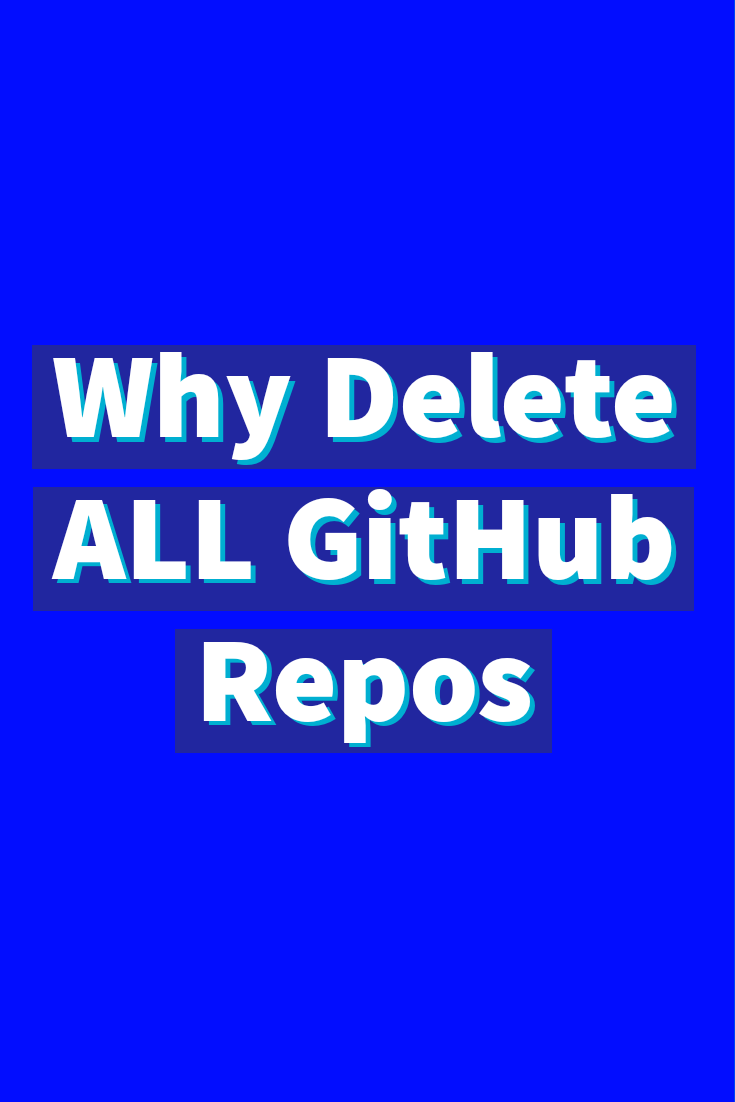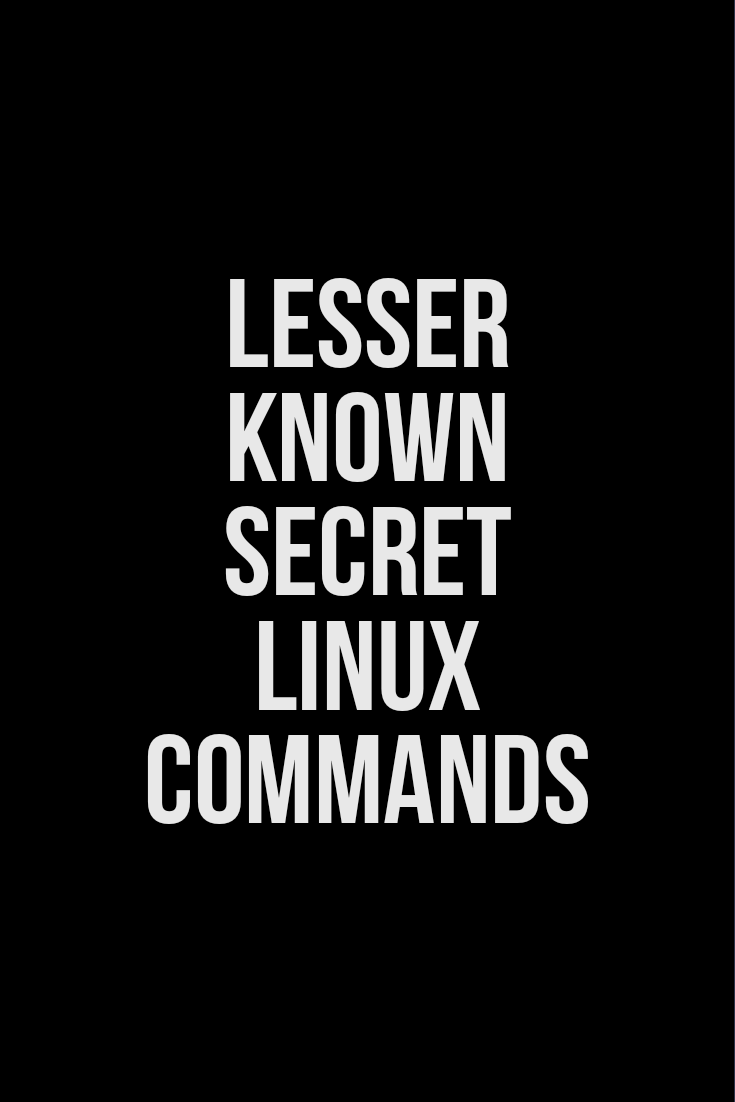Category: Computer Programming

Zip folders to separate files
How to zip folders to separate files. If you have a few folders and you want to create one archive for each folder. Video how to steps. Setup environment How to create individually separate archives there is a way you can zip all folders to separate archives using the 7-Zip command line to you can…

Auto zip folders in separate archive files 7zip bat script
Automatically zip folders in separate archive files 7zip bat script batch processing separate folders to archive in separate zip files or 7zip files. How to use Zip folders in separate archive files with 7-Zip and a batch file script in Windows 11. This productivity life hack will speed-up your work when you need to archive…

Why I deleted all my GitHub repos
Why I deleted all my GitHub repos and why you might want to do that too. GitHub is a popular website to share Git repositories or repos as they’re usually called. When you create a Git repository on GitHub, you can share it with the public and be able to work together on the same…

412. Fizz Buzz Python 3 Solution
412. Fizz Buzz Python 3 Solution for LeetCode and HackerRank problems Requirements Input: integer n Output: string array answer (1-indexed) where: answer[i] == “FizzBuzz” when i is divisible by both 3 and 5. answer[i] == “Fizz” when i is divisible by 3. answer[i] == “Buzz” when i is divisible by 5. answer[i] == i for…

Wrap text with tags in Notepad++
Wrap text with tags in Notepad++ A macro can do that and it’s easier than you think. If you need to wrap the text with html tags or WordPress Gutenberg code blocks or paragraph block or a heading block. Start by selecting the text: In Notepad++ menu Click Macro > Start Recording. Ctrl+X – Cut…

Secret Lesser known useful Linux commands
tree The tree command will list you directory, files and sub folders contents in an easy to see way. No need for repeated ls commands. This can be useful to get an overview of all subfolders of the target directory. pstree Tree but for precesses. Shows what processes originate from other processes. kill -15 SIGTERM…

Commands any Linux Sysadmin should learn first
Commands any Linux Sysadmin should learn first. These are the commands any Linux Sysadmin should learn first. These are some of the most useful commands for system administration and devops on Linux. They are command line tolls because most of the actions on system administration you would want to be automated and scheduled uptime Time…

How to zip and unzip files and folders in Linux
How to zip and unzip files and folders in Linux Install Zip Unzip Install on RHEL, Centos, Fedora, Rocky Linux, etc. Install on Debian, Ubuntu, etc. Using zip and unzip to compress and extract files and folders. Current directory contents, files and one sub folder. Zip files and directories recursively This creates the zip file,…

Automate Mouse Clicks on PC record and playback
Automate Mouse Clicks on PC record and playback mouse actions. Automate mouse clicks using Python in Windows 10 and this simple script. Python is an increasingly popular programming language for quick tasks like this one. My Python programs are made of 2 parts. one that records mouse click events, that’s all that it does. The…