How to Remove Location from Photos on Android Devices.
Amazon links
As an Amazon Associate I earn from qualifying purchases:
- Phone Accessories
- Screen protectors
- Phone Cases
- Mobile Tripods
- Usb-c charger
- Usb-c cable
- Docking stations
- Wireless car chargers
- Wireless charger stand
- SIM card removal tool
- SIM card holder
Samsung Galaxy Android Devices
Phone: Samsung Galaxy S23 Ultra 512GB Android 14 OneUI 6.1 smartphone.
How to Remove Location from Photos on Samsung Galaxy Android: Screenshot Trick & Gallery App Guide
Samsung Galaxy remove location from photos or how to disable camera location permission on Android. Using precise vs approximate location and Samsung Gallery app photo sharing.
In this video, I’ll show you how to remove location data from your photos on a Samsung Galaxy Android device by using two simple methods.
Take a Screenshot
You can take a screenshot of the photo to strip it of any location metadata before sharing it online.
This method is quick and effective for ensuring your photos don’t reveal your location.
Samsung Gallery App
You can use the Samsung Gallery app to share photos without the embedded location data. This app provides an easy way to manage and share your pictures while keeping your privacy intact.
Other Android Devices
Phone: Sony Xperia 1V Android 14 version.
In this video, I’ll show you how to remove location data from your photos on Android by using a simple trick – taking a screenshot of the photo before sharing it online. This method ensures that your photo’s location information is not shared when you post it on social media or send it to friends.
Location data is hidden but still there
The location data is not visible on the picture but it’s stored in the image file metadata, Exif or other Photo metadata formats can be read to check if there is any location data saved inside the picture file.
By removing location permission, you can ensure that future photos do not contain location metadata.
Additionally, I’ll explain how to re-enable location permissions for the camera app if you decide you want to include location data in your pictures again.
Location Permission for the Camera App
Disabling location information from being saved in your photos by removing the location permission for the camera app.
This ensures that any new photos you take won’t include location data. And, if you decide you want to re-enable location permissions, you can re-enable location info in the camera app.
Precise Location vs Approximate
The difference between using precise location and approximate location on your Samsung Galaxy device.
Understanding these settings can help you manage your privacy more effectively, giving you control over how much location information is included in your photos.
Watch the tutorial videos to learn your photo privacy settings and make sure your pictures are safe to share online without disclosing your location.
Don’t forget to like, share, and subscribe for more helpful Android tips and privacy guides.

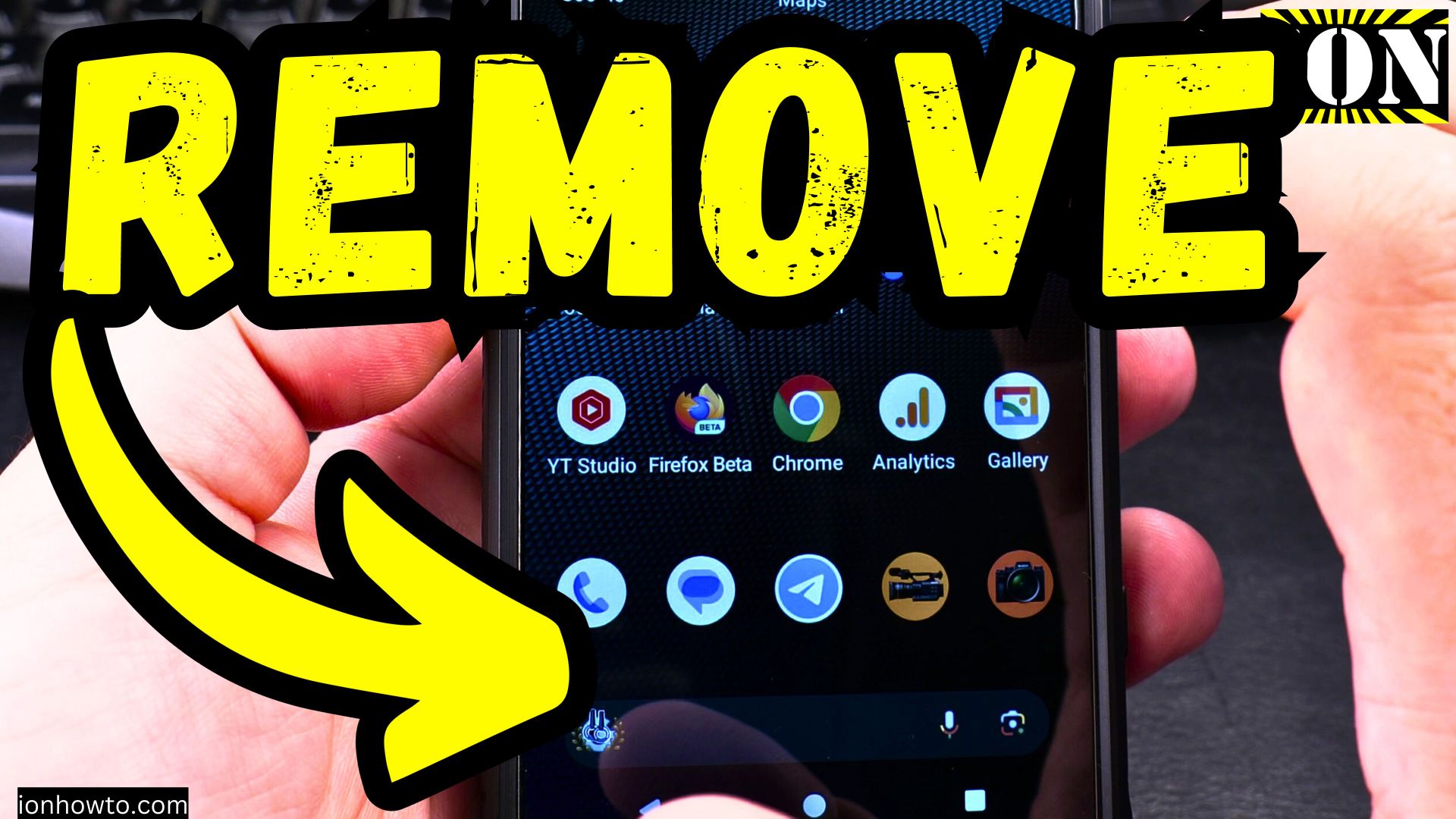








Leave a Reply