How to Safely Eject USB Storage Devices on Android: Step-by-Step Guide
How to safely eject USB on Android. Android USB storage removal and safely unmount USB drive Android.
Amazon links
As an Amazon Associate I earn from qualifying purchases:
- Phone Accessories
- Screen protectors
- Phone Cases
- Mobile Tripods
- Usb-c charger
- Usb-c cable
- Docking stations
- Wireless car chargers
- Wireless charger stand
- SIM card removal tool
- SIM card holder
In the video, I show you how to safely eject USB storage devices from your Android phone. Properly ejecting USB drives is crucial to prevent data loss and avoid potential damage to your files. This guide will cover the steps to safely remove USB storage, ensuring your data remains intact and your device functions smoothly.
First, how to safely eject a USB storage device using the built-in settings on your Android phone. Start by going to the Settings app, then navigate to Storage. Here, you will see a list of all connected storage devices. Find your USB storage device and tap on it. You will see an option to Eject or Unmount. Tap on this option and wait for the confirmation message that it is safe to remove the device. This method ensures that all data transfers are complete and the device is properly unmounted.
Next, how to use the Files app to safely eject your USB storage. Open the Files app, usually found in the app drawer or under the Google folder. Navigate to the USB storage device listed under Storage devices. Tap on the three-dot menu icon next to the USB device and select Eject. Wait for the notification that it is safe to remove the device before unplugging it.
For those using third-party file manager apps, I will show you how to safely eject USB storage using these apps. Open your preferred file manager app and locate the USB storage device. Tap on the options menu (usually represented by three dots or lines) and select Eject or Unmount. Confirm the action and wait for the safe removal notification.
Understanding how to safely eject USB storage devices on your Android phone is important because it helps prevent data corruption and ensures the longevity of your storage devices. Improperly removing USB drives can lead to incomplete data transfers and potential file system errors, which can be frustrating and time-consuming to fix.
You should now have a clear understanding of how to safely eject USB storage devices from your Android phone using different methods, ensuring your data remains secure and your device operates efficiently.

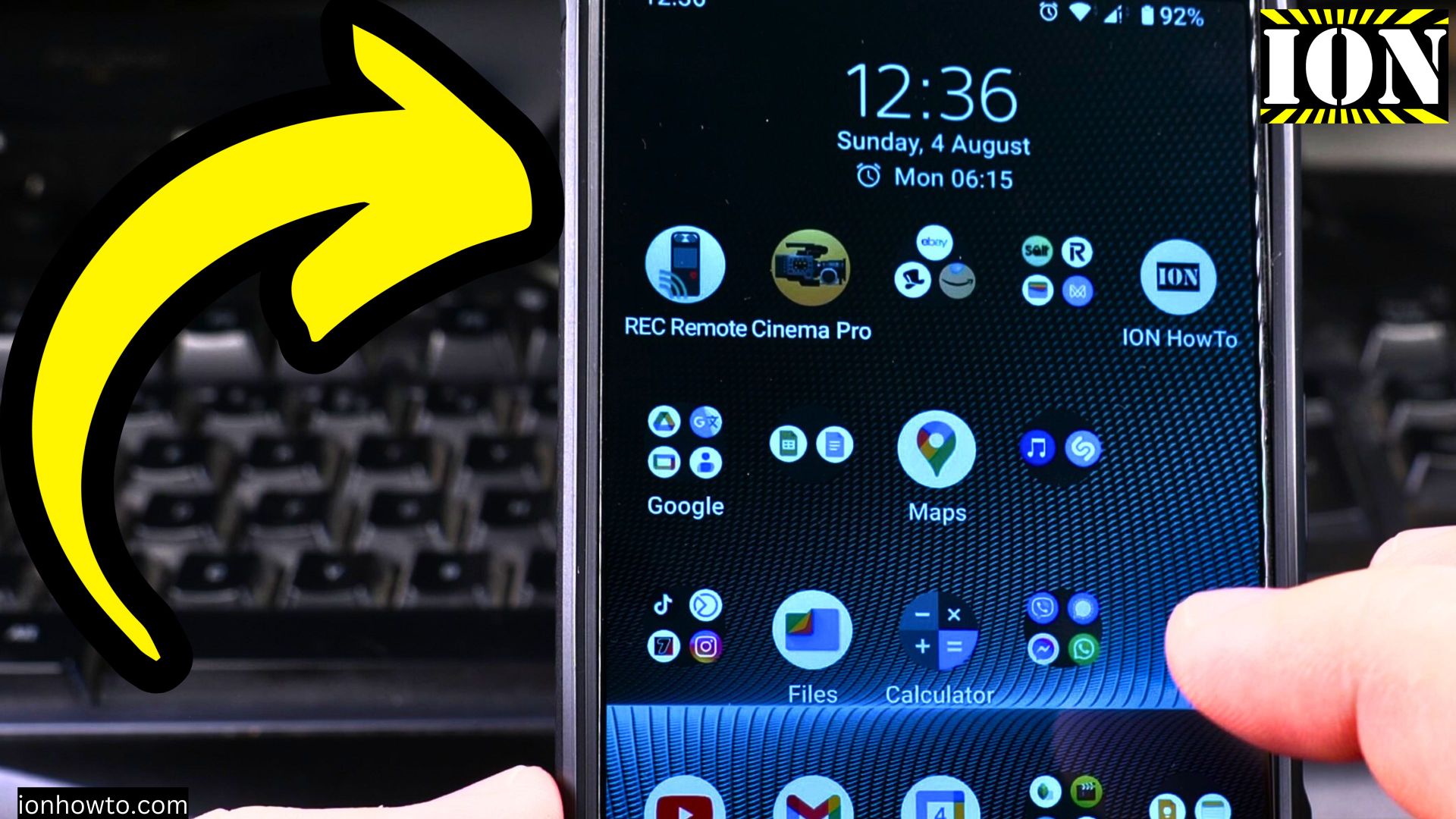








Leave a Reply