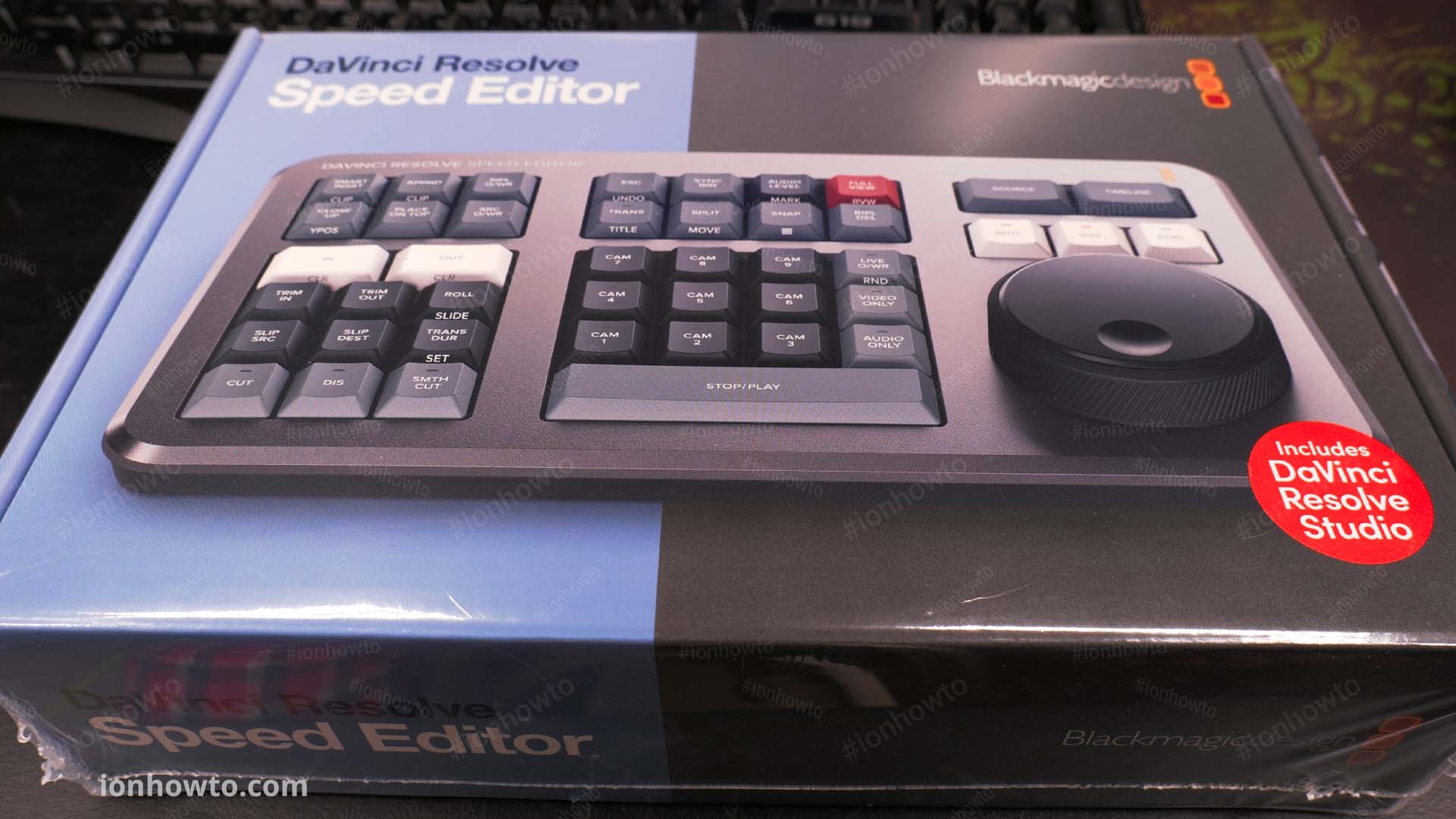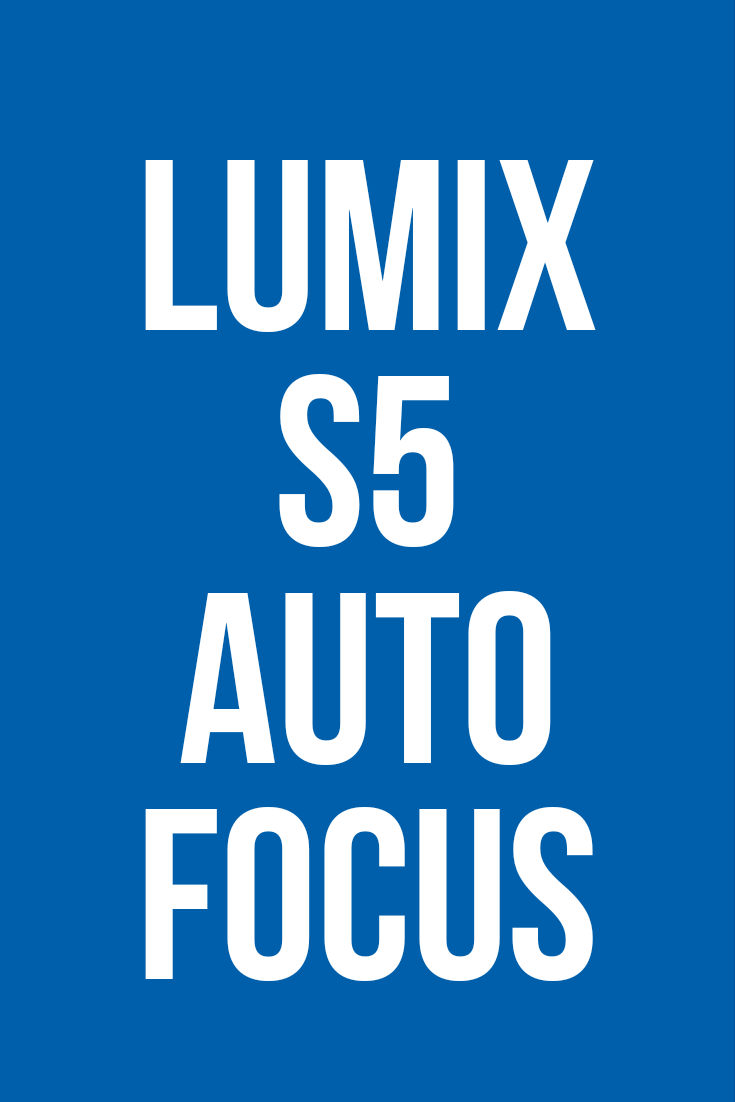Category: How to become a YouTuber

DaVinci Resolve Speed Editor Unboxing Setup First Use
—
by
in 4K Cameras, Blackmagic Design, Cameras, Computer Software, Davinci Resolve, DaVinci Resolve Speed Editor Keyboard, Davinci Resolve Studio 18.1, DaVinci Resolve Studio Controlers, Home Studio, How to, How to become a YouTuber, How to start a YouTube channel, Tech, Tech-Electronics, Unboxing, Urban survival, USB Tech, USB-C TechDaVinci Resolve Speed Editor keyboard unboxing, setup and first use.Unboxing the Blackmagic Design DaVinci Resolve Speed Editor keyboard and trying the DVR speed editor for the first time ever. Check prices Must buy extras First Use Feel of the buttons is a bit stiff at first but got used to them. They feel very similar…

SanDisk Extreme Pro 200MBs vs 95MBs Speed Test
—
by
in 4K Cameras, Audio Gear, Back to school, Camera Gear, Cameras, Computer build, Diy Hacks, Full-frame cameras, Gadget Survival, Home Studio, How to become a YouTuber, How to build PC from parts, How to start a YouTube channel, Life Hacks, Lumix Camera, Memory Cards Storage, Mobile Phones, Office Life Hacks, Panasonic Lumix, Panasonic Lumix S5, PC Hardware Components, SanDisk Extreme Pro SD Cards, SanDisk SD Cards, SD Memory Cards, Survival, Tech, Tech-Electronics, Unboxing, Urban survival, USB TechSanDisk Extreme Pro 200MBs in Kingston MobileLite Plus SD Card Reader speed test. Fastest third-party card reader speed tested. Reaches 150MB/s write speed and 185MB/s read speed. Sandisk extreme pro 200mb vs 95mb speed test in third-party reader. Compare Sandisk Extreme Pro200MB/S with Extreme Pro 95MB/S SD card fake or original text printed on SD…

What’s in my bag YouTuber essential gear
What’s in my bag YouTuber essential gear for making videos on YouTube. As an important note, you can use your phone for everything except audio. In some cases even your phone is great to record sound. We used our phones for a long time to record many of the videos on our channels. The most…

Panasonic Lumix S5 Autofocus Tests
Panasonic Lumix S5 Autofocus tests using object area AF area and people autofocus. Tests bellow were performed using the Lumix S5 camera and with the kit lens S 20-60 f3.5-5.6. Autofocus set to AFC continuous. Autofocus with object area autofocus. Object detection autofocus and vlogging Testing Lumix S5 autofocus object area AF. Face and body…
How start a YouTube channel
This is not about the technical part but the human aspect of being a decent or good successful YouTuber. Don’t spam anywhere Be careful with spam comments on yt.People hate that. We have them blocked. Talk to channels that interest you but not for the ulterior motive haha. Better focus on making good videos: not…