How to fix Canon Pixma error code 5100 on your inkjet home printer.
Canon inkjet printers are used by many people around the world. A Canon inkjet printer is usually a good fit because it’s affordable and it is fit for low volume of printing.
Canon printers problems and errors are happening every day for lots of users.
Cannon printer error 5100 is caused by problems with the ink cartridges.
The printer will not print and you see Error 5100 on the printer display or on the computer screen from the Canon printer software.
Causes for error 5100
The most common problem with inkjet cartridges is caused by the ink cartridge tape not being removed from the printer ink cartridge before inserting it into the printer.
That seal is easy to remove and it is marked clearly to be visible but sometimes user error can cause this.
Other possible causes for error 5100: Printer drivers need updating. Paper jam Ink cartridges might not be seated properly.
How to fix error 5100
Remove cartridges from printer and check if the ink cartridge seal tape is still present on the print head – lower part of the ink cartridge and remove it.
Reinstall the printer cartridge and try a test print or a clean cycle in the Trouble shooting menu.
if the cartridges are clear of sealant tape and you still get the error 5100 try re-installing all ink cartridges again.
Still get error 5100? Check for any paper jammed in the printer. Open the back cover of the printer and inspect the rollers to make sure no pieces of paper, dirt or debree is there. If you see something there, ulplug the power to the printer then clean it with a slightly moist microfiber cloth. Squeeze the cloth well before using it in the printer.
If none of the above fix your problem try to clean the calibration timing film inside the printer if you can access it.
Lastly, replace the cartridges or replace the printer completely.
If the printer is in warranty you could try to get the printer replaced under warranty by the manufacturer / seller.

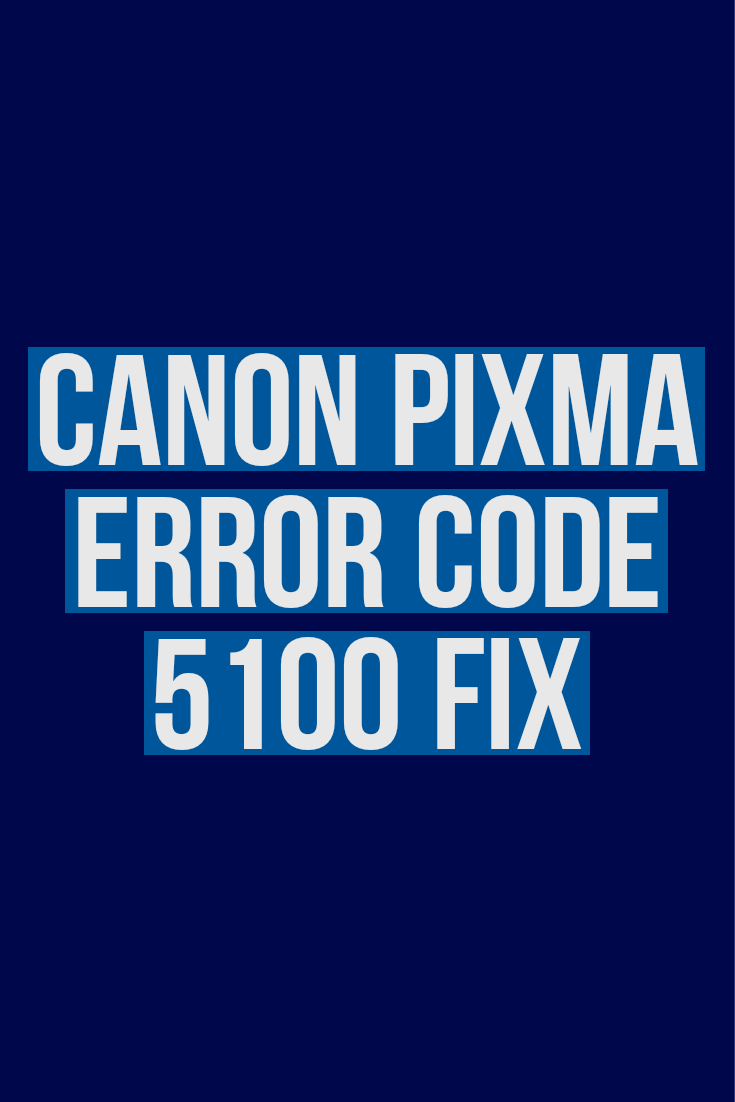








Leave a Reply