How to Remove Seconds from Clock Widget on Samsung One UI 7 Android 15.
Amazon links
As an Amazon Associate I earn from qualifying purchases:
- Phone Accessories
- Screen protectors
- Phone Cases
- Mobile Tripods
- Usb-c charger
- Usb-c cable
- Docking stations
- Wireless car chargers
- Wireless charger stand
- SIM card removal tool
- SIM card holder
Learn how to remove the seconds display from your Samsung clock widget on One UI 7 with Android 15. If you prefer a cleaner look with just hours and minutes, I’ll show you how to replace your current clock widget with a simpler version.
How to Remove Seconds from Clock Widget on Samsung One UI 7 Android 15.
Demonstrated on Samsung S23 Ultra running Android 15, One UI 7.0
Why Remove Seconds from Your Clock Widget?
Some users prefer a minimal clock display without seconds for a cleaner home screen. Others believe it might help save a small amount of battery life. Whatever your reason, the process is simple.
Steps to Remove Seconds from Clock Widget
Here’s how to switch to a basic clock widget without seconds:
- Long-press your current clock widget on the home screen
- Tap “Remove” to delete the existing widget
- Now long-press on any empty area of your home screen
- Select “Widgets” from the menu that appears
- Scroll to find the “Clock” widget section
- Choose the basic digital clock widget (the one without seconds)
- Select your preferred size and tap “Add”
- Drag the widget to your desired position
Alternative Clock Widget Options
Samsung offers several clock styles in One UI 7:
- Basic digital clock (hours and minutes only)
- Detailed digital clock (includes seconds)
- Analog clock (classic clock face)
- World clock (shows multiple time zones)
Additional Customization Tips
- You can long-press any clock widget after placing it to resize or adjust its settings
- The widget appearance automatically matches your dark/light mode theme
- This change only affects your home screen – lock screen and status bar clocks remain unchanged
Troubleshooting
If you don’t see the basic clock widget option:
- Try restarting your phone
- Check for software updates in Settings > Software update
- Make sure you’re using the default Samsung launcher
That’s all there is to it! Now you have a cleaner clock widget without seconds. If you have any questions about One UI 7 customization, feel free to ask in the comments.

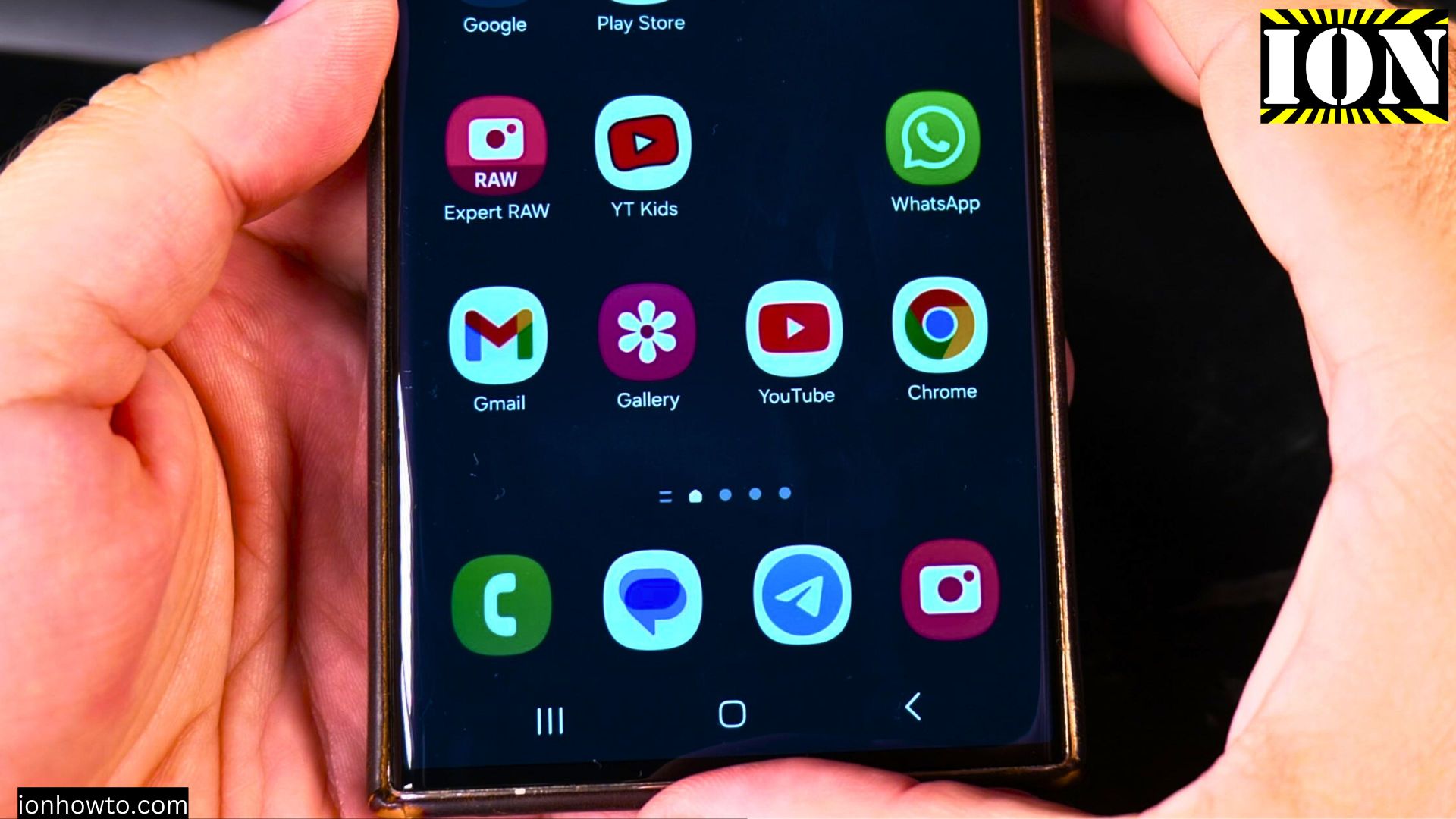








Leave a Reply