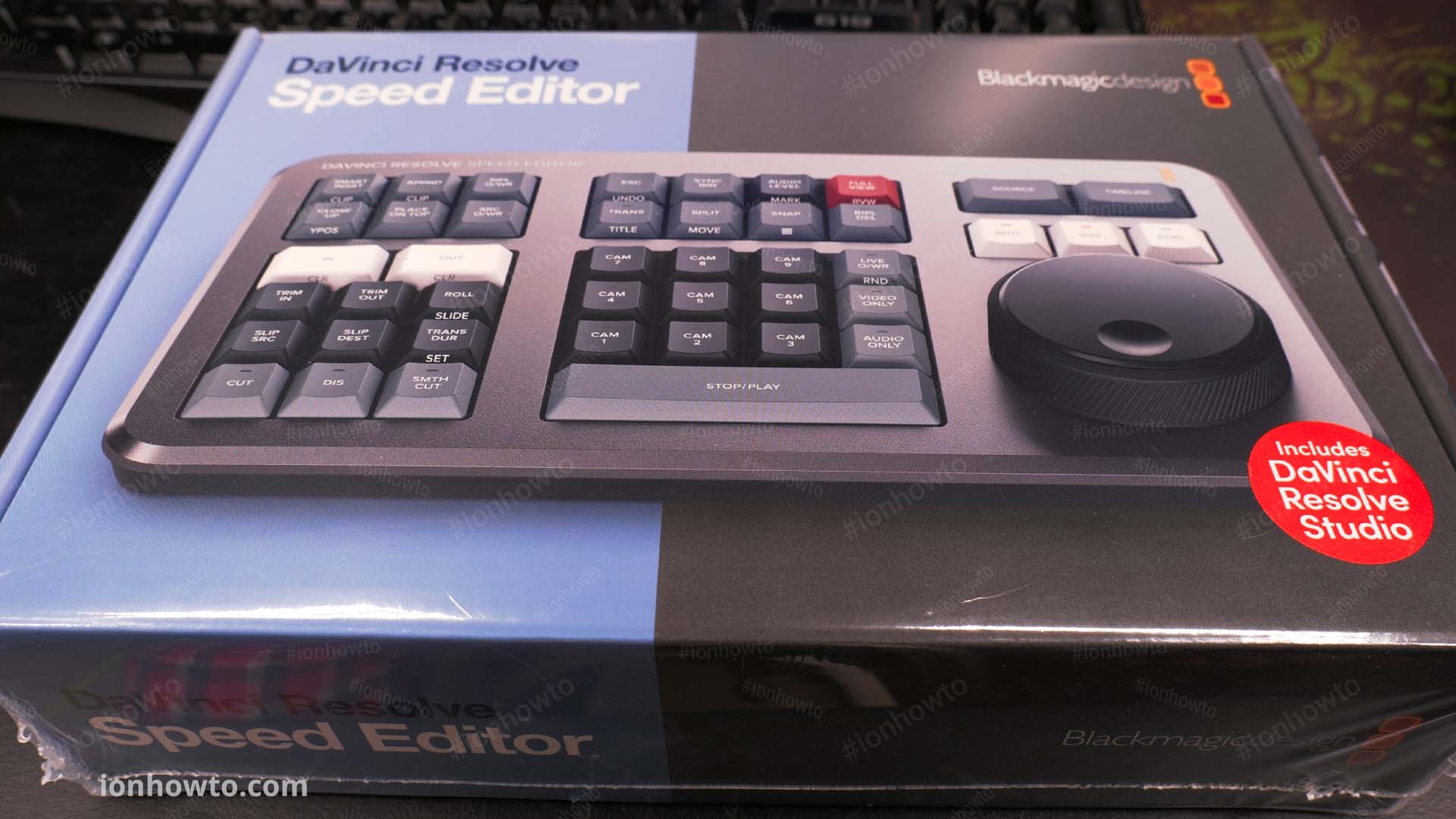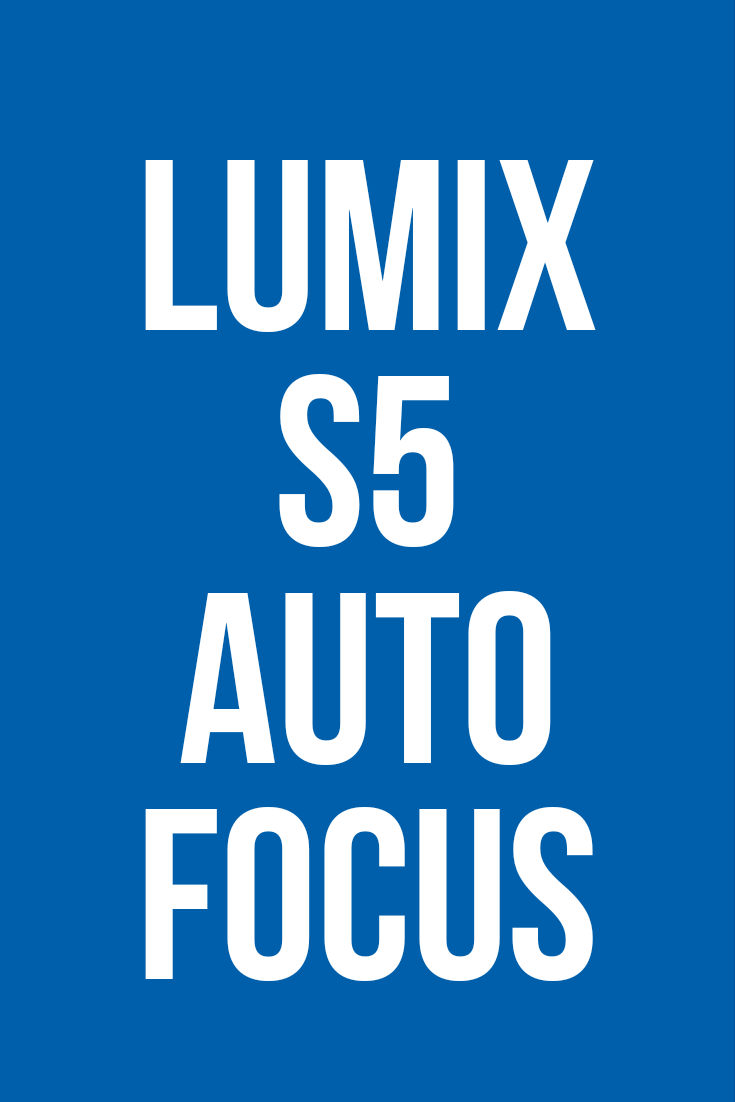Category: Cameras

DaVinci Resolve Speed Editor Unboxing Setup First Use
—
by
in 4K Cameras, Blackmagic Design, Cameras, Computer Software, Davinci Resolve, DaVinci Resolve Speed Editor Keyboard, Davinci Resolve Studio 18.1, DaVinci Resolve Studio Controlers, Home Studio, How to, How to become a YouTuber, How to start a YouTube channel, Tech, Tech-Electronics, Unboxing, Urban survival, USB Tech, USB-C TechDaVinci Resolve Speed Editor keyboard unboxing, setup and first use.Unboxing the Blackmagic Design DaVinci Resolve Speed Editor keyboard and trying the DVR speed editor for the first time ever. Check prices Must buy extras First Use Feel of the buttons is a bit stiff at first but got used to them. They feel very similar…

SanDisk Extreme Pro 200MBs vs 95MBs Speed Test
—
by
in 4K Cameras, Audio Gear, Back to school, Camera Gear, Cameras, Computer build, Diy Hacks, Full-frame cameras, Gadget Survival, Home Studio, How to become a YouTuber, How to build PC from parts, How to start a YouTube channel, Life Hacks, Lumix Camera, Memory Cards Storage, Mobile Phones, Office Life Hacks, Panasonic Lumix, Panasonic Lumix S5, PC Hardware Components, SanDisk Extreme Pro SD Cards, SanDisk SD Cards, SD Memory Cards, Survival, Tech, Tech-Electronics, Unboxing, Urban survival, USB TechSanDisk Extreme Pro 200MBs in Kingston MobileLite Plus SD Card Reader speed test. Fastest third-party card reader speed tested. Reaches 150MB/s write speed and 185MB/s read speed. Sandisk extreme pro 200mb vs 95mb speed test in third-party reader. Compare Sandisk Extreme Pro200MB/S with Extreme Pro 95MB/S SD card fake or original text printed on SD…

Do it Yourself headphones holder stand
Do it Yourself headphones holder stand.Keep headphones organized on your desk at home or at work. You can make a DIY headphone stand for $1 or even for free if you have a DIY clamp sitting around unused. This life hack trick is very simple, use a DIY clamp to hold the headphones. Attach rhe…

What’s in my bag YouTuber essential gear
What’s in my bag YouTuber essential gear for making videos on YouTube. As an important note, you can use your phone for everything except audio. In some cases even your phone is great to record sound. We used our phones for a long time to record many of the videos on our channels. The most…

Panasonic Lumix S5 Autofocus Tests
Panasonic Lumix S5 Autofocus tests using object area AF area and people autofocus. Tests bellow were performed using the Lumix S5 camera and with the kit lens S 20-60 f3.5-5.6. Autofocus set to AFC continuous. Autofocus with object area autofocus. Object detection autofocus and vlogging Testing Lumix S5 autofocus object area AF. Face and body…

Panasonic Lumix S5 codecs compared zoomed in
Panasonic Lumix S5 codecs compared zoomed in for details and color. Recording in all 30fps or 30p and 24p or 24fps. Recording in 60p NTSC frame rate 59.94. All recordings done indoor in a home environment with natural sunlight. All recordings made in NTSC formats 59.94 for 60p, 29.97 for 30p and 23.98 for 24p.…

Panasonic Lumix S5 External Stereo Microphone Test Primo EM172
Panasonic Lumix S5 test external stereo microphone Primo EM172 / Lom Usi / Clippy stereo. Tests done in the video bellow, use headphones. Testing and comparing the Panasonic Lumix S5 camera built-in stereo microphone. Testing Lumix S5 external microphone diy Primo EM172 / Primo EM272 – plug-in power active.Comparing the sound of the same Primo…

Panasonic Lumix S5 20-60 f3.5 50 f1.8 kit
Just finally received the S5 and tested it’s autofocus and formats. Autofocus is much better than the 99% of people would make you believe.For me best settings so far: speed 0 and sensitivity +3. Have both the 50mm 1.8 and 20-60 3.5 both are really good lenses but the 50mm f1.8 is much better for…