How to build a PC from parts choosing PC hardware components parts.
When you are going to build the computer for use in gaming, office or anything really from basic usage to high-end usage, you will have to decide first.
Are you going to get a prebuilt computer or you will do a custom build?

Pre-built PC
If you get a pre-built computer the chances are that you will be paying more for performance dollars. Meaning you pay more for performance.
The convenience of a ready-made pre-built computer is that you don’t have to worry about parts compatibility.
Everything just works and is made to work together but the components of this new computer are not always the highest quality.
Actually, most of the times, the components used in prebuilt computers, personal computers or PC are low quality and the cheapest possible available for the manufacturer.
This is so that they can make a profit when you pay the price for the computer versus how much they paid for the parts themselves.
When you build a computer from parts there is more risk that you might build the computer with parts that are not compatible and it will not work.
If you’re willing to take that risk you will get a lot of satisfaction from actually building your own computer and especially you will pay less for the parts that you are using versus the total price of the computer.
The total price of the computer will be probably more expensive usually but the performance you’re getting (the performance dollars) will be better.
You get more performance out of the money you spent when building a custom PC vs buying a pre-built PC.
Custom built PC
Essential components:
- CPU + MB + RAM
- CPU Cooler
- HDD or SSD or both
- GPU
- PSU
- PC Monitor
- Keyboard and Mouse
- Operating System Software Windows 11 or Linux Desktop or Chrome OS
Non-essential components or peripherals:
- RGB
- A second PC monitor
- Extra cooling fans
- Extra Hard Disk Drives
- Printer and Scanner
Future Upgrades
A custom built PC personal computer will be much easier to upgrade in the future if you chose to.
Some parts go out of date for example you can update the processor together with the motherboard CPU + MB and the memory the RAM.
You can choose to upgrade only the storage to get more space for your computer.
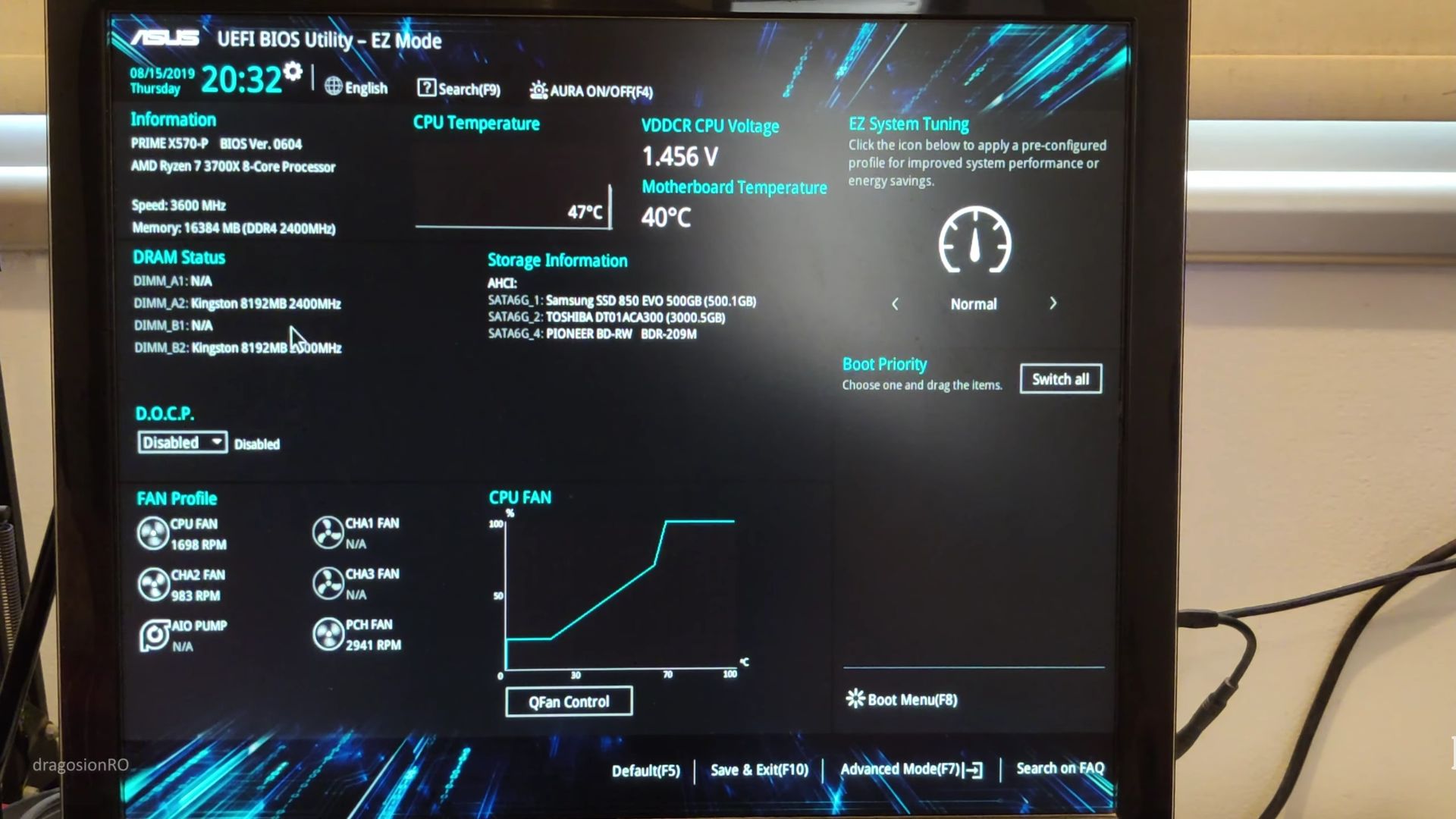
You can also choose to upgrade the case of your computer to make it nicer and move the parts from one case to another.
You can upgrade the GPU graphics card.
The GPU in a computer is one of the most expensive parts for gaming PCs but it’s it’s where you should be the most careful not to overspend but also not to get a graphics card that is not powerful enough for the tasks.
GPU choice is important especially for the games you’re looking to play.
Intel VS AMD CPU
The CPU is the first choice you have to make. It is either Intel or AMD.
CPU Cooler
Many times the CPU is sold either as a kit with a cooling fan or as ‘tray’ where you only get the CPU itself without any cooler. Buy your CPU as a kit with a cooler made for your CPU.
Cooler Thermal Paste
The cooler will have most likely thermal paste pre-apploed but you can buy extra thermal paste to have just in case you need to remove the CPU cooler.
Intel CPU
If you choose to build a PC with Intel CPU processor you will choose specific motherboards that are made to work with Intel processors.
Different generations of processors CPU you have different compatible motherboards.
AMD CPU
Same for AMD processors if you choose an AMD processor you can only choose a motherboard that is compatible with AMD processors.
Motherboard or MB
The motherboard or MB holds the core PC components together and provides power and data to your PC hardware components.
The motherboard chipset shows what features are supported on your motherboard. New features such as PCIe v.4 and USB 3.1 v2 are preffered. Also the amount of SATA ports can make a difference.
Compatibility with RAM and CPU are linked with the motherboard.
RAM or Random Access Memory
RAM or random access memory is the component of the computer that gives speed boost to your PC is a temporary location for the processor to store and use data in a faster way than the SSD or HDD.
The highest speed data available to a CPU is rhe CPU cache built-in.
HDD vs SSD
HDD or Hard Disk Drive is a spinning disk drive that can store large files and have very large capacity 18TB even 20TB.
HDD
The HDD advantages are low cost per TB of storage but the main disadvantages are being sentitive to mechanical shock possibly causing data loss while in use and the low random access speed compared to SSD and Nvme drives.
SSD
SSD has much better speed and Windows loading time will be greatly reduced.
NVMe or NVM Express
Nvme dives are the fastest possible storage devices on a personal computer PC but they are more expensive. PCI Gen. 4 and up will be above 3500 mb/s even above 7000 mb/s for some units.
System drive should be either SSD or NVMe M.2 for fast speed and size shoould be at least 250GB ideally 500GB or 1TB.
Graphics Card or GPU
For gaming, you would look at AMD or Nvidia GPUs with the best specifications that fit within your budget.
Nvidia RTX 4090 would play any game now and in a few years.
The Nvidia RTX 4090 price is also very expensive so a previous generation GPU with less power should work fine if you don’t need to play games in 4k at 144hz with maxed-out settings.
PSU Power Supplu Unit
The PSU or power supply unit of the PC is very important as a failure in the PSU would damage a lot of PC components.
A 600W to 800W PSU Gold standard with 85+ efficiency should be fine.
Get a modular PSU as it makes installation or modifications easier.
Any of the major PSU manufacturers should be fine.
Do not get a cheap no-name PSU!
PC Case
The PC case can be any cheap case made in the last 12 months.
Front panel connections will help you a lot and a DVD / Blu-ray opening is a requirement that not all PC cases have nowdays.
The PC case can be a source or creaking noises so if silence is important for you, don’t cheap-out on the PC case.
Make sure your PC case can actually fit your GPU but if it does not, you can look at the video bellow for how to make a large GPU fit in a small PC case.
You want to use a Midi tower or a Tower ATX PC case to have plenty of space for your PC components.
PC Monitor or Screen
Get a screen you like that is at least FHD or Full HD.
VA or IPS Panel
Choose VA or IPS panel for the screen if you need more accurate colors on the screen and better viewing angles.
Gaming Low Latency TN Panel
If you play PC games, look for a 144hz 2ms response time screen but these fast refresh rate and low latency screens are mostly TN LCD panels with worse viewing angles than the IPS or VA LCD panels.
PC Keyboard and Mouse
For gaming, there are deficated gaming sets with PC keyboard and mouse.
If you don’t need anything special, any cheap keyboard and mouse will work fine as long as you try it in the shop before buing it to make sure you like the keyboard layout.
There are several keyboard layouts available and some save space while other bigger keyboards will have more useful keys.
A full sized PC keyboard is the best for general use where you have the arrows and a separate numpad for inputing numbers like on a calculator.
PC Speakers vs Headphones
Use speakers if you don’t have to keep quiet and any speakers will work fone as long as you like how they sound.
Headphones give you better sound per dollar spent and are usually inexpensive.
Headphones can be sold as a headset with microphone for gaming chat or chat messaging apps or video calls.
Printer
You dont need a printer right now?
No need to buy one. A PC works fine without optional peripherals such as printers.
If you do need a printer, get the smallest cheapest LASER printer you can find. Even used should work fine.
PC Desk and Chair
The PC can be placed on the floor near a leg of your desk but the monitor.
Keyboard and mouse have to be on the desk withing reach.
The PC monitor should be at eye level or a bit lower while you sit in your chair.
Chairs for office use are great for PC usage at home but you can use a dedicated gaming chair.
That would be more expensive but also more comfortable during long PC use sessions or gaming sessions.
Windows 11 or Linux Desktop or Chrome OS
To use the newly built PC, you need an Operating System. Most common is Windows 10 with a free upgrade to Windows 11. You can also use Linux distributions made for desktop or Chrome OS.
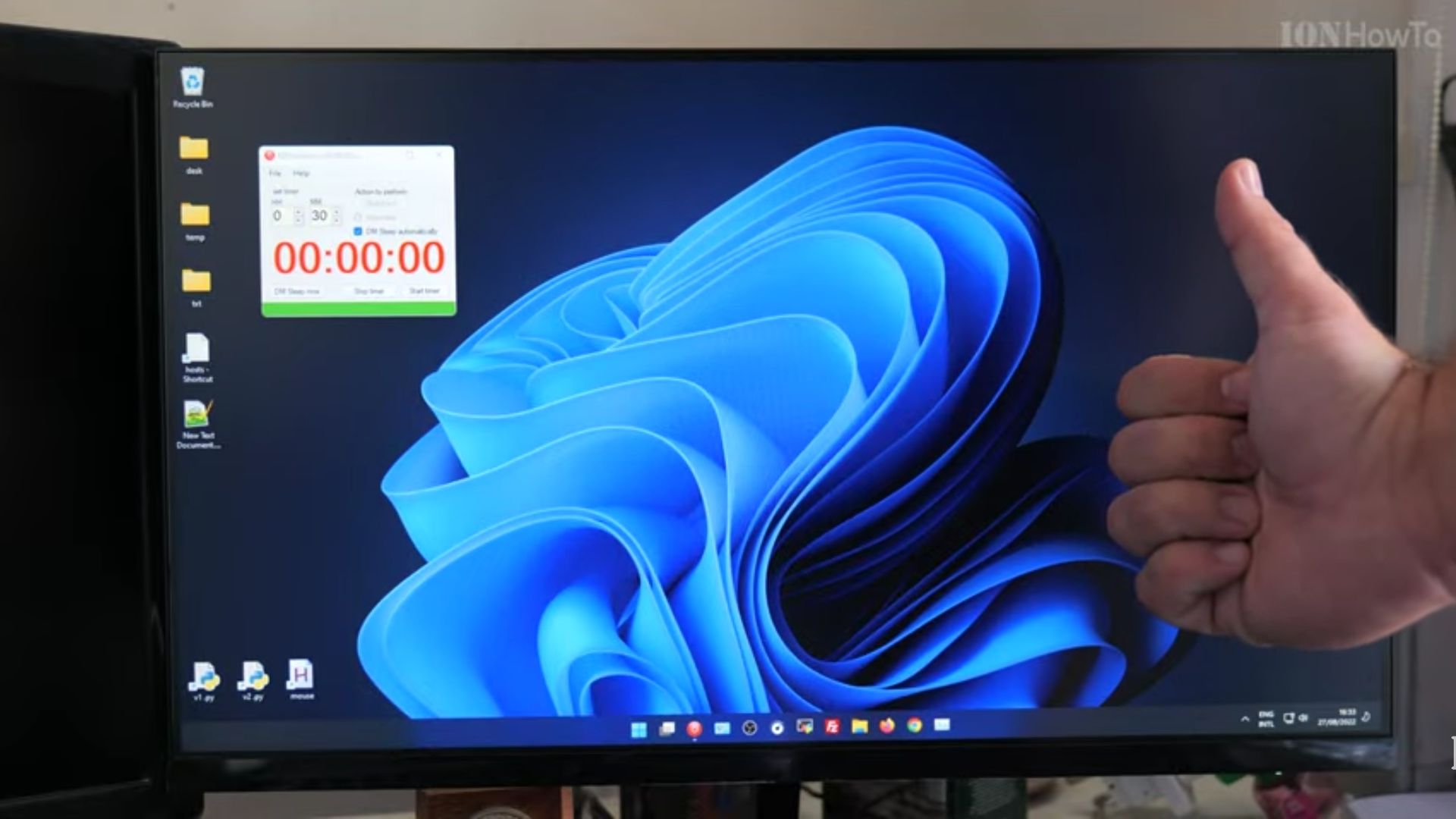
Enjoy your new setup!










Leave a Reply